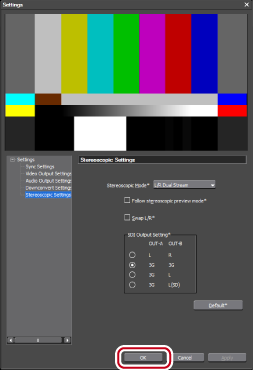EDIUS 7 Online Help
Hardware Setup GuideReference Manual
Installation Manual
User Guide
Store and manage hardware products as preview devices when editing while viewing an external monitor connected to your PC.
This section describes how to configure preview devices by an example of Grass Valley hardware product.

If you use the hardware product other than the Grass Valley product, besides EDIUS, other settings may be required. For details, visit the Grass Valley Web site.
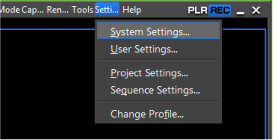
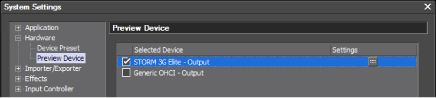
Hardware products available for the preview device are displayed.
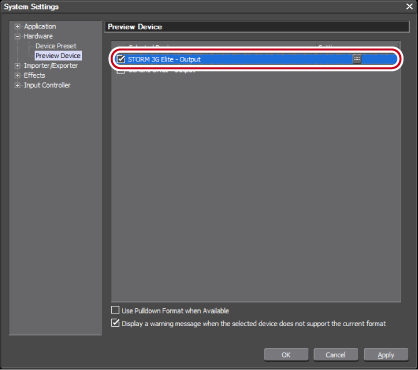
A check mark appears on the side of the device name.

Check [Use Pulldown Format when Available] to give priority to export by pulldown if pulldown to commonly used formats (59.94i/50i/59.94p/50p) is possible. Check it when you use a monitor not supporting 23.98p/29.97p/25p display.
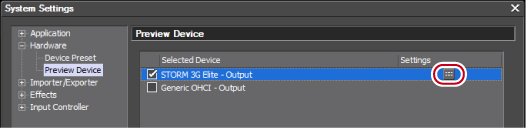
The detailed setting screen for the preview device appears.
Color bar is displayed on the upper part of the screen. The color bar is displayed in the same way on preview device monitors.
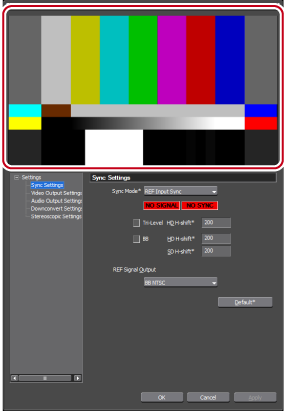
 Note
NoteWhen the preview device is not compatible with the video format set in the current project setting, a warning message appears. Modify the project setting according to the preview device.
Configure the detailed setting for the preview device.
You can continue to set other items by clicking [Apply].
The setting items differ depending on the hardware products you use.

Configure the settings in step 14, [Video Output Settings] of Storing Device Presets to view a video on an external monitor that is connected to the hardware product when inputting (capturing) the video.