EDIUS 7 Online Help
Reference ManualHardware Setup Guide
Installation Manual
User Guide
Clips are registered to the bin for management.
The following explains how the bin window is displayed and the types of clips that can be registered.
Switch the show/hide setting for the bin window.
Each click of [Toggle Bin Window Display] switches the show/hide setting.

 Alternative
AlternativeClick [View] on the menu bar, and click [Bin].
Showing/hiding the bin window: [B]

When the show/hide setting for the bin window is switched, the show/hide setting of the palette tabs and the source browser window combined with the bin window is also switched. To toggle the show/hide setting individually, release the association of the window and the palette.
The following shows the clips that can be registered to the bin.
The following types of clips can be registered to the bin:
Video clips
Video subclips
Still image clips
Audio clips
Audio subclips
Color bar clips
Color matte clips
Title clips (clips created with title authoring software)
Timeline sequence clips
Sequence clips
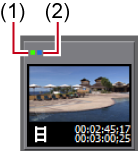
|
(1)
|
Clips exist on timeline
|
This is displayed when a clip is placed on the timeline. |
|
(2)
|
Clips exist under project folder
|
This is displayed when a source file referenced by a clip is in the project folder. |
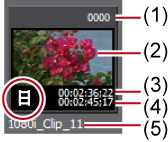
|
(1)
|
Reel name
|
This is displayed when the reel name is set. |
|
(2)
|
Poster frame
|
The main image of the clip |
|
(3)
|
Start timecode/Source In point timecode
|
The start timecode of the clip is displayed. The In point timecode is displayed when the In point is set. |
|
(4)
|
End timecode/Source Out point timecode
|
The end timecode of the clip is displayed. The Out point timecode of the clip is displayed when the Out point is set. |
|
(5)
|
Clip name
|
The file is automatically named. |
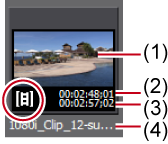
|
(1)
|
Poster frame
|
The main image of the clip |
|
(2)
|
Source In point timecode
|
The In point timecode of the clip is displayed. |
|
(3)
|
Source Out point timecode
|
The Out point timecode of the clip is displayed. |
|
(4)
|
Clip name
|
The file is automatically named. |
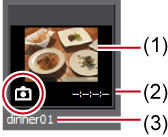
|
(1)
|
Thumbnail display
|
The thumbnail is displayed. |
|
(2)
|
Duration
|
Duration is not set when the source is created. It is set when the source is placed on the track and registered to the bin again. |
|
(3)
|
Clip name
|
The file is automatically named. |
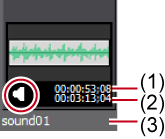
|
(1)
|
Start timecode/Source In point timecode
|
The start timecode of the clip is displayed. The In point timecode is displayed when the In point is set. |
|
(2)
|
End timecode/Source Out point timecode
|
The end timecode of the clip is displayed. The Out point timecode of the clip is displayed when the Out point is set. |
|
(3)
|
Clip name
|
The file is automatically named. |
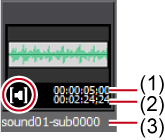
|
(1)
|
Source In point timecode
|
The In point timecode of the clip is displayed. |
|
(2)
|
Source Out point timecode
|
The Out point timecode of the clip is displayed. |
|
(3)
|
Clip name
|
The file is automatically named. |
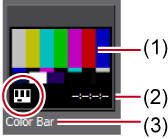
|
(1)
|
Thumbnail display
|
The thumbnail is displayed. |
|
(2)
|
Duration
|
Duration is not set when the source is created. It is set when the source is placed on the track and registered to the bin again. |
|
(3)
|
Clip name
|
The clip name is “Color Bar” when the source is created. |
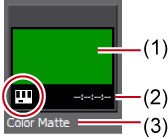
|
(1)
|
Thumbnail display
|
The thumbnail is displayed. |
|
(2)
|
Duration
|
Duration is not set when the source is created. It is set when the source is placed on the track and registered to the bin again. |
|
(3)
|
Clip name
|
The clip name is “Color Matte” when the source is created. |
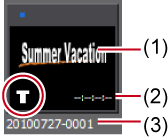
|
(1)
|
Thumbnail display
|
The thumbnail is displayed. |
|
(2)
|
Duration
|
Duration is not set when the source is created. It is set when the source is placed on the track and registered to the bin again. The duration is set for animation titles. |
|
(3)
|
Clip name
|
The clip name when the source is created is the name created with the title authoring software. |
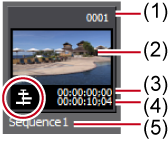
|
(1)
|
Reel name
|
This is displayed when the reel name is set. |
|
(2)
|
Poster frame
|
The main image of the clip |
|
(3)
|
Start timecode/Source In point timecode
|
The start timecode of the clip is displayed. The In point timecode is displayed when the In point is set. |
|
(4)
|
End timecode/Source Out point timecode
|
The end timecode of the clip is displayed. The Out point timecode of the clip is displayed when the Out point is set. |
|
(5)
|
Clip name
|
The file is automatically named when the source is created. |
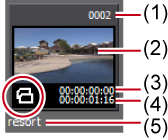
|
(1)
|
Reel name
|
This is displayed when the reel name is set. |
|
(2)
|
Poster frame
|
The main image of the clip |
|
(3)
|
Start timecode/Source In point timecode
|
The start timecode of the clip is displayed. The In point timecode is displayed when the In point is set. |
|
(4)
|
End timecode/Source Out point timecode
|
The end timecode of the clip is displayed. The Out point timecode of the clip is displayed when the Out point is set. |
|
(5)
|
Clip name
|
The file is automatically named when the source is created. |

The poster frame, which is displayed when the clip view is shown as a clip, can be changed by simple mouse operation. Press and hold the mouse wheel button over the thumbnail, and move the mouse left or right. Release the mouse wheel to complete the change to the setting.
When a title file is already created, click [Add Clip] in the bin to display the [Open] dialog box, and open the file. When no title file is prepared, click [Add Title] in the bin, start up the title authoring software, and create a title file.
You can rename clips by the following operations:
Select a clip, and click the clip name.
Right-click a clip and click [Rename Clip].
Renaming after selecting a clip in the bin window: [F2]