EDIUS 7 Online Help
Reference ManualHardware Setup Guide
Installation Manual
User Guide
You can switch to the trim mode to perform editing to fine-adjust video in 1 frame units or 10 frame units by button operation. Trimming is also possible in the standard mode by dragging the mouse.
The preview window switches from the standard mode to the trim mode.
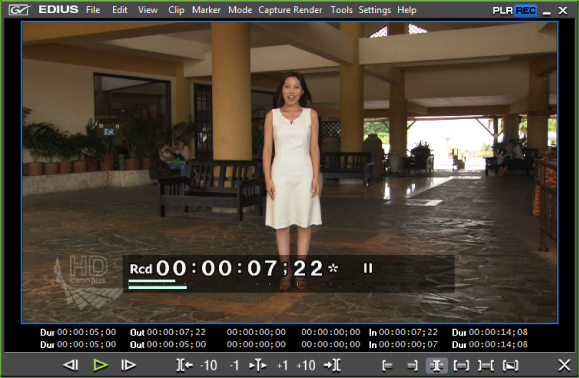
The current trimming type is displayed on the status bar of the timeline window.
 Alternative
AlternativeDouble-click the In or Out point of the clip.
Switching to the trim mode: [F6]

The trim mode can be switched to the standard mode by the following operation.
Click [Mode] on the menu bar, and click [Normal Mode].
Click [×] on the lower right of the trim mode screen.
Press [F6] on the keyboard again.
Switching to standard mode: [F5]
Buttons exclusively for trimming and the preview are displayed in this window. When the trim mode button is clicked, the cut point corresponding to the trim mode is automatically selected. Trimming can also be performed more accurately by entering numerical values to the timecode for trimming.

|
(1)
|
Preview window
|
Switch the display to 1/2/4 screens depending on the trimming operation. |
|
(2)
|
Timecode
|
Display the timecode of the In or Out point of the clip to edit. You can also change the trimming position by directly entering a numerical value. |
|
(3)
|
[1 Frame Back]
|
Move to the previous frame. [←]
|
|
(4)
|
[Play]
|
Play the timeline in the forward direction. When this button is clicked during playback, playback pauses. [Enter]
|
|
(5)
|
[Next Frame]
|
Move to the next frame. [→]
|
|
(6)
|
[Move to Previous Edit Point (Trim)]
|
Move the focus and timeline cursor to the edit point (cut point) on the left of the current cut point position. When a cut point has not been selected, the focus and timeline cursor move to the edit point of the selected tracks on the left of the timeline cursor position. [Page up]
|
|
(7)
|
[Trim (-10 frames)]
|
Adjust the trimming position in −10-frame units. [Shift] + [,]
|
|
(8)
|
[Trim (-1 frame)]
|
Adjust the trimming position in −1-frame units. [,]
|
|
(9)
|
[Play the Event Area]
|
Repeatedly play back the area around the focused cut point. Click it again to stop. [/]
|
|
(10)
|
[Trim (1 frame)]
|
Adjust the trimming position in +1-frame units. [.]
|
|
(11)
|
[Trim (10 frames)]
|
Adjust the trimming position in +10-frame units. [Shift] + [.]
|
|
(12)
|
[Move to Next Edit Point (Trim)]
|
Move the focus and timeline cursor to the edit point (cut point) on the right of the current cut point position. When a cut point has not been selected, the focus and timeline cursor move to the edit point of the selected tracks on the right of the timeline cursor position. [Page down]
|
|
(13)
|
[Trim Mode (In Point)]
|
Switch to the trim mode (In point). Only the In point can be selected. |
|
(14)
|
[Trim Mode (Out Point)]
|
Switch to the trim mode (Out point). Only the Out point can be selected. |
|
(15)
|
[Trim Mode (Slide)]
|
Switch to the trim mode (slide). Only the cut point of the slide trim can be selected. |
|
(16)
|
[Trim Mode (Slip)]
|
Switch to the trim mode (slip). Only the cut point of the slip trim can be selected. |
|
(17)
|
[Trim Mode (Roll)]
|
Switch to the trim mode (rolling). Only the cut point of the rolling trim can be selected. |
|
(18)
|
[Trim Mode (Transition)]
|
Switch to the trim mode (transition). Only the transition (clip transition, track transition)/audio cross fades can be selected. |
|
(19)
|
[Switch to Normal Mode]
|
Switch the trim mode to the standard mode. [F5]
|
*Sometimes there are no cut points that can be moved to on the selected tracks, or the cut point is sometimes disabled depending on the operation button.