EDIUS 7 Online Help
User GuideReference Manual
Hardware Setup Guide
Installation Manual
Use audio mixer to adjust the volume balance, for example when you want to adjust the volume of the background music lower and the volume of narration louder. Using audio mixer enables adjustment while playing back the timeline and hearing the audio. See the Reference Manual for more details.

The [Audio Mixer] dialog box appears.
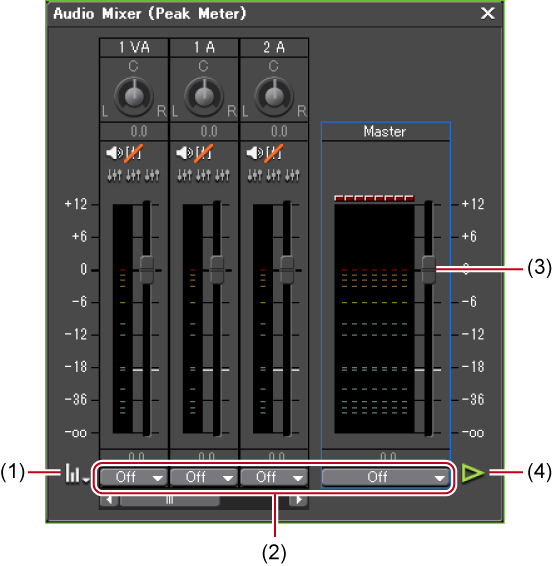
|
(1)
|
[Settings]
|
Display [Peak meter] or [VU meter]. |
|
(2)
|
Operation settings
|
Switch the volume adjustment learning mode (operation setting) or the subject of volume/pan adjustment from the list. |
|
(3)
|
Fader
|
Drag up and down to adjust the volume. |
|
(4)
|
[Play]
|
Play back the timeline from the timeline cursor position. |
Display the peak meter to adjust momentary sounds and other sounds not perceptible for human ear, and display the VU meter to adjust sounds to fit the human sense of hearing.
To adjust the volume of all tracks, click the master operation setting, and click [Master].
To adjust the volume on individual tracks, click the operation setting for each track, and select an item to be adjusted ([TrackNo] or [Clip]).
 Alternative
AlternativeVolume adjustment (1 dB increments): [↑]/[↓]
Volume adjustment (0.1 dB increments): [Shift] + [↑]/[Shift] + [↓]