EDIUS 7 Online Help
User GuideReference Manual
Hardware Setup Guide
Installation Manual
The video on the timeline cursor position is displayed on the Recorder.
Switch the show/hide setting for the safe area, center, and zebra preview.
The selected information is displayed in the preview window.
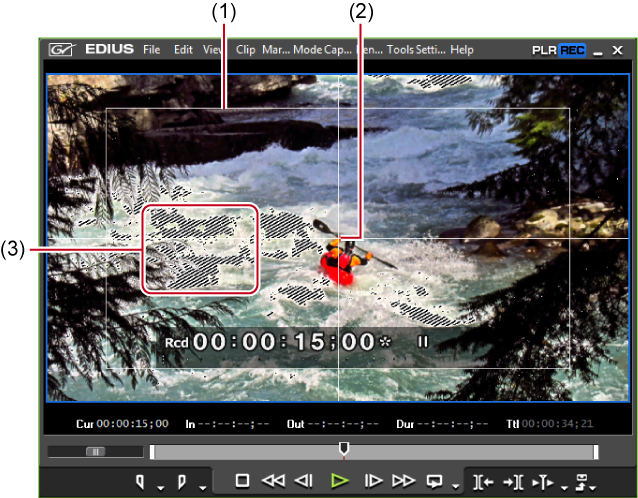
 Alternative
AlternativeShowing/hiding safe area: [Ctrl] + [H]
Showing/hiding center: [Shift] + [H]
Switch the show/hide setting for the status area. For how to change the items to be displayed on the status area, see the Reference Manual.
Select whether to display also on an external monitor as well as the PC monitor. Click [View] on the menu bar, and click [On Screen Display] → [Status] → [PC Monitor/External Output] or [PC Monitor].
Player
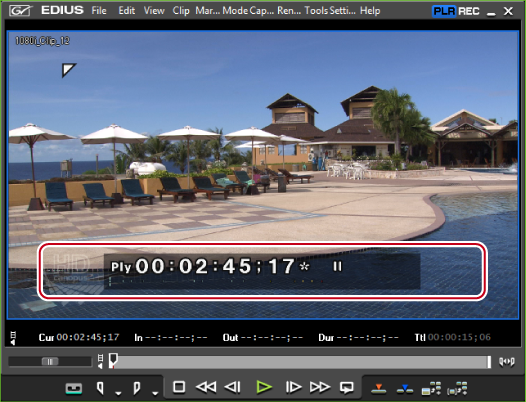

When the status area is displayed, a white triangle indicating the start or end frame is also displayed at the upper left or upper right corner of the safe area.
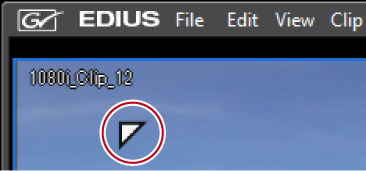
 Alternative
AlternativeShowing/hiding status area: [Ctrl] + [G]
Display the video being edited in the full screen view on the monitor.
By connecting a monitor to the PC being used for editing via HDMI terminal or DVI terminal, you can display the video being edited in the full screen view on the monitor.
Displaying on Monitor Using External Hardware
For the setting of the display contents and checking of the monitor number, see the Reference Manual.
 Alternative
AlternativeDouble-click on the preview window.

Double-clicking on the monitor on which the full screen view is displayed releases the full screen view.
Connect a video output hardware device manufactured by Grass Valley or another manufacturer, and output the video being edited to the external monitor.
To output to an external monitor, setting of preview device is required.

If you use a hardware product by a manufacturer other than Grass Valley, settings besides for EDIUS may be required. For details, visit the Grass Valley website or see the instruction manual attached to your product.
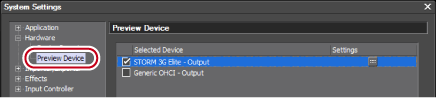
The [Preview Device] screen appears.
STORM 3G Elite

A check mark appears on the side of the device name.
 Note
NoteWhen the preview device is not compatible with the video format in the current project settings, a warning message appears. Modify the project settings according to the preview device.
For the detailed settings of preview device, see the Hardware Setting Guide.