EDIUS 7 Online Help
User GuideReference Manual
Hardware Setup Guide
Installation Manual
Create a color bar clip.

The [Color Bars] dialog box appears.
Create a color matte clip.

The [Color Matte] dialog box appears.
Set the color palette starting from the left.
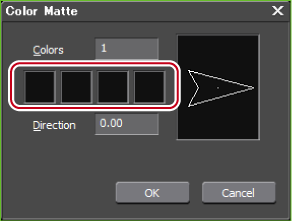
The [Color Select] dialog box appears.
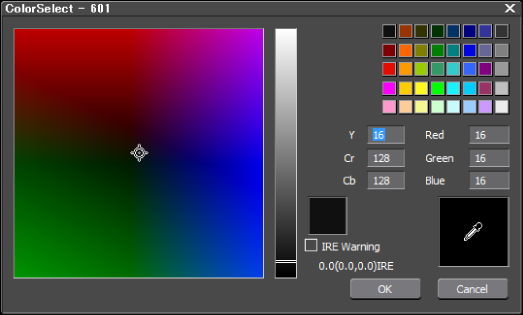
The screen returns to the [Color Matte] dialog box. To set a gradation, enter a numerical value of 2 or larger in [Colors] in the [Color Matte] dialog box, and repeat steps 3 to 5.
The gradation can be specified by methods such as entering the numerical value in degrees, rotating the mouse wheel, or dragging the mouse.