EDIUS 7 Online Help
User GuideReference Manual
Hardware Setup Guide
Installation Manual
In EDIUS, as well as plug-ins by third parties that support EDIUS, other plug-ins that support VST can be added using the VST plug-in bridge function.
Save the DLL file of the VST plug-in in any folder on your PC.
 Note
NoteOperations of all VST plug-ins are not guaranteed.
Only 64-bit VST plug-ins are supported. If EDIUS has been upgraded from an older version, add a 64-bit VST plug-in.
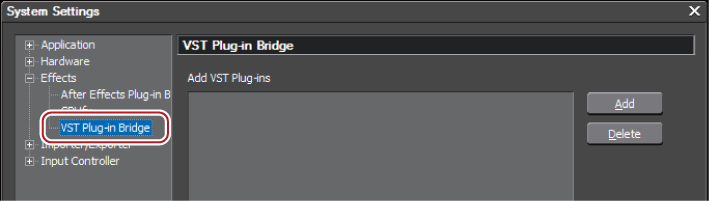
The folder is registered, and is displayed in [Add VST Plug-ins].
The VST folder is registered to [AudioFilters] in the [Effect] palette. You can select VST plug-ins from the VST folder.
When new DLL files for VST plug-ins have been added to the folder registered in step 4, you do not need to register the folder again.
To delete a registered folder, select a folder to be deleted in step 3, and click [Delete].