EDIUS 7 Online Help
User GuideReference Manual
Hardware Setup Guide
Installation Manual
If a source used in EDIUS is moved/deleted, the link between the source and EDIUS is lost, and the source cannot be referred from the clip. Clips that cannot refer to sources will be offline clips whose video and audio are not displayed. The following section describes the methods for supporting restoration of offline clips.
If there are offline clips on the timeline, an icon to indicate the presence of offline clips and the number of the offline clips are displayed on the timeline status bar.

The offline clips on the bin and timeline are displayed as follows, and the video and audio are both muted during the playback.
Offline clip in the bin
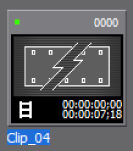
Offline clip on the timeline
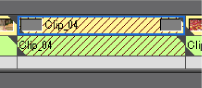
The following procedure explains how to search the source file of an offline clip from the hard disk drive and relink them. See the Reference Manual for other methods.

The [Restore and transfer clip] selection dialog box appears.
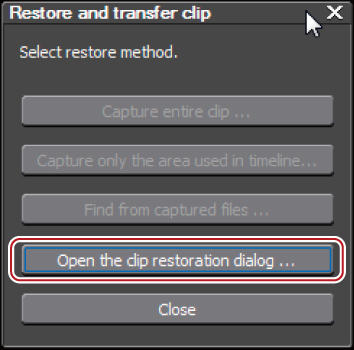
The [Restore and Transfer Clips] dialog box appears.
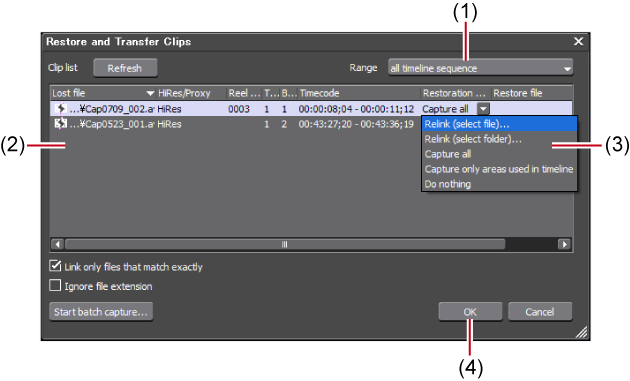
|
(1)
|
[Range]
|
Select the target range of the clip to be restored from the list. |
|
(2)
|
Clip list
|
 : Offline clip : Offline clipA clip whose link to the source is disconnected.  : Clip with restored links : Clip with restored linksA clip whose link to the source has been restored. |
|
(3)
|
[Restoration Method]
|
Select a restoration method. |
|
(4)
|
[OK]
|
Restore the offline clips with the specified settings. |
 Alternative
AlternativeTo restore the clips on the timeline, double-click the offline clip icon on the status bar. In this case, only the offline clips on the timeline are displayed in the clip list in the [Restore and Transfer Clips] dialog box.
If [Relink (select folder)] is selected in step 5, select a folder in the [Browse For Folder] dialog box and click [OK].
 Alternative
AlternativeDouble-click on an offline clip on the timeline or in the bin window, and perform steps 5 and later.