You can measure the loudness and perform normalization at the same time when you export a project file.
For normalization, the volume of the entire project can be adjusted according to a predefined loudness reference value.
1) Click [Export] on the Recorder.
2) Click [Print to File].
The [Print to File] dialog box appears.
3) Select a category in the category tree, and then select an exporter in the exporter/preset list.
4) Click the [Advanced] expand button.
The [Print to File] (Advanced) dialog box appears.
If items for [Advanced] are grayed out and cannot be selected, check [Enable Conversion]. It enables a conversion processing in order to export file in a format that differs from that of the project setting.
5) Check [Normalize Loudness].
6) Select a preset from the loudness reference value list.
The preset will be the reference value for loudness measurement and normalization performed at the time of export.
7) Click [Export], and configure according to the on-screen instructions.
8) Enter a file name, select the save destination and click [Save].
If the audio of the project to be normalized is muted or low, after a message [The audio adjustment level is too large.] is displayed, export may be canceled. This is performed to prevent low-volume sound such as noise from being unintentionally adjusted louder.
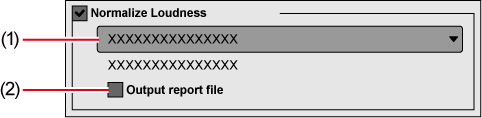
|
(1) |
Loudness reference value |
Select the preset to use as the reference for loudness measurement and normalization. |
|
(2) |
[Output report file] |
Check this item to export the loudness adjustment details and measurement result values of the sequence to a text file. The text file will be saved in the same location as the exported project file. If project files are to be exported to FTP or some other destinations, they will be saved in the “Log” folder in the project folder. |

Clicking [Save preset] in the [Print to File] dialog box will create a preset exporter that contains the setting details of [Normalize Loudness].