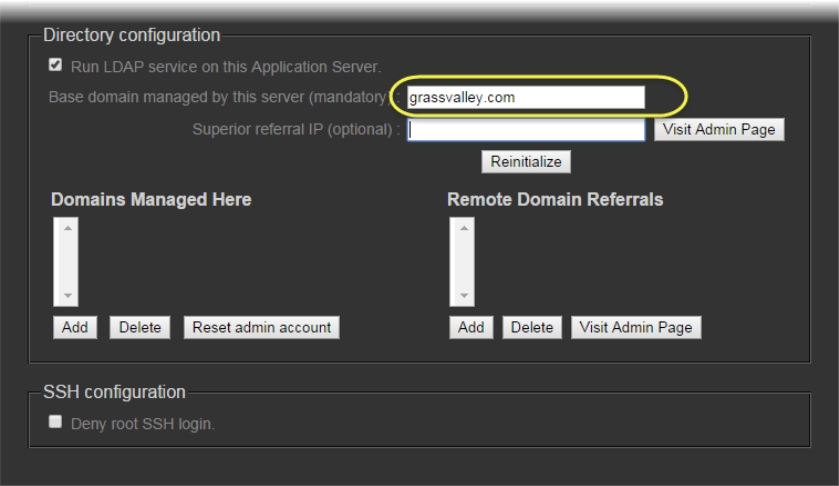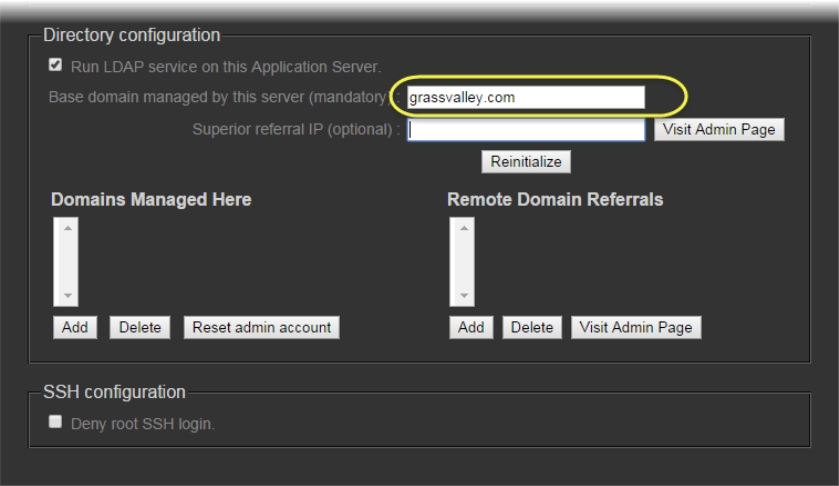Configuring the LDAP Service on an iControl Application Server for a Single Domain
REQUIREMENTS: |
Make sure you meet the following conditions before beginning this procedure: |
• You have opened the iControl—Access control page ( click HERE). |
|
1. On the iControl—Access control page, in the Base Domain managed by this server field, type the name of the domain (e.g. toronto.myCompany.com) that this Application Server will manage.
[ Graphic ]
2. Leave the Superior referral IP field empty.
3. Click Initialize.
NOTE: If this Application Server has previously been used to run an LDAP service, the button will be labelled Reinitialize. |
4. Select the Run LDAP service on this Application Server check box.
System Response: As the LDAP service starts up, the iControl—admin page reloads.
5. In the Domains Managed Here area, click Add.
System Response: A window appears, prompting you to type a domain name.
6. Type the local domain name, and then click OK.
System Response: The newly added local domain appears in the list under Domains Managed Here.
At this point, the LDAP service is running on the Application Server, and configured for a single domain.