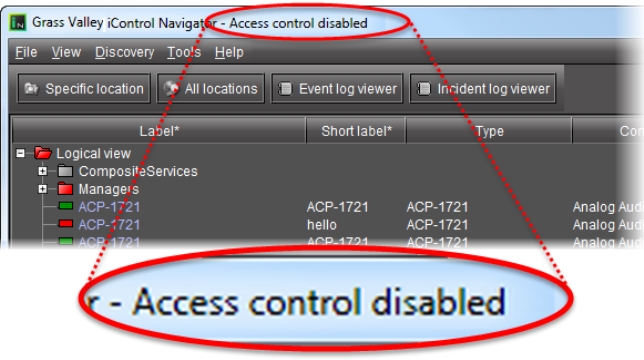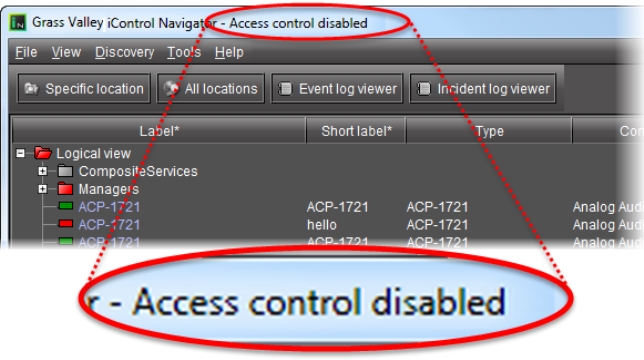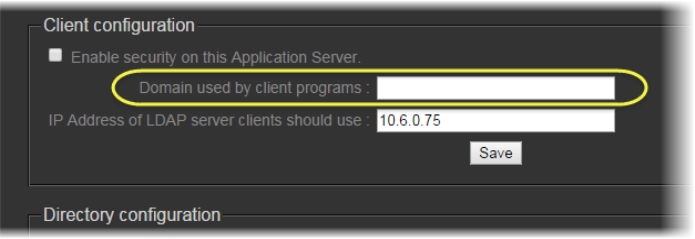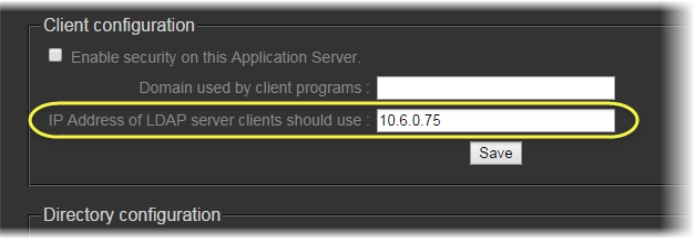Enabling Access Control
Users can open any application (e.g. iC Navigator) from an Application Server on which access control has not been enabled. In such cases, the message Access control disabled appears in the title bar of the application window.
Enabling access control on an Application Server causes its applications and services to require users to login, and to enforce role assignments and permissions.
REQUIREMENT: |
Before beginning this procedure, make sure you have opened the iControl—Access control page ( click HERE). |
1. On the iControl—Access control page, under Client configuration, in the field Domain used by client programs, type the name of the domain (e.g. myCompany.com) that is to be used by client applications and services opened from this Application Server.
[ Graphic ]
2. In the field IP Address of LDAP server clients should use, type the IP address of an LDAP server.
NOTE: For a given Application Server, the LDAP server can be running on the (local) Application Server itself or on a remote machine. If on the local machine, you must configure the LDAP service (click HERE). |
[ Graphic ]
3. Click Save.
4. Select the Enable security on this Application Server check box.
System Response: A message appears advising you that you must restart iControl services in order for security (Access Control) to take effect.
5. Click OK.