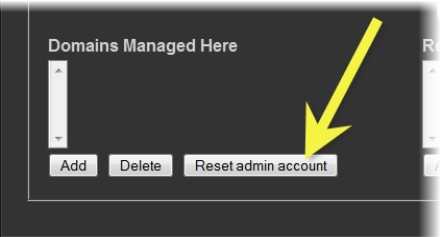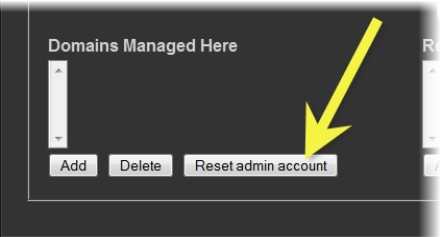Resetting the Admin (super) User Password
Each Application Server has a default user defined—the admin user. This user has the role of super assigned to it, which means that anyone who logs in as admin has access to everything in the domain.
The default admin user also has a default password, which is also admin. This password can be changed. You might want to do this, for example, at the initial setup of an Application Server to improve security. The admin user/password can also be restored to their original state if accidentally deleted.
REQUIREMENT: |
Before beginning this procedure, make sure you have opened the iControl—Access control page ( click HERE). |
1. On the iControl—Access control page, in the list under Domains Managed Here, select the current domain (the one to which the Application Server belongs).
2. Click Reset admin account.
[ Graphic ]
3. In the window that appears, type a new password, and then click OK.
4. When prompted, re-type the new password to confirm it, and then click OK.
System Response: In a few moments, the page reloads, indicating the admin account has been reset.