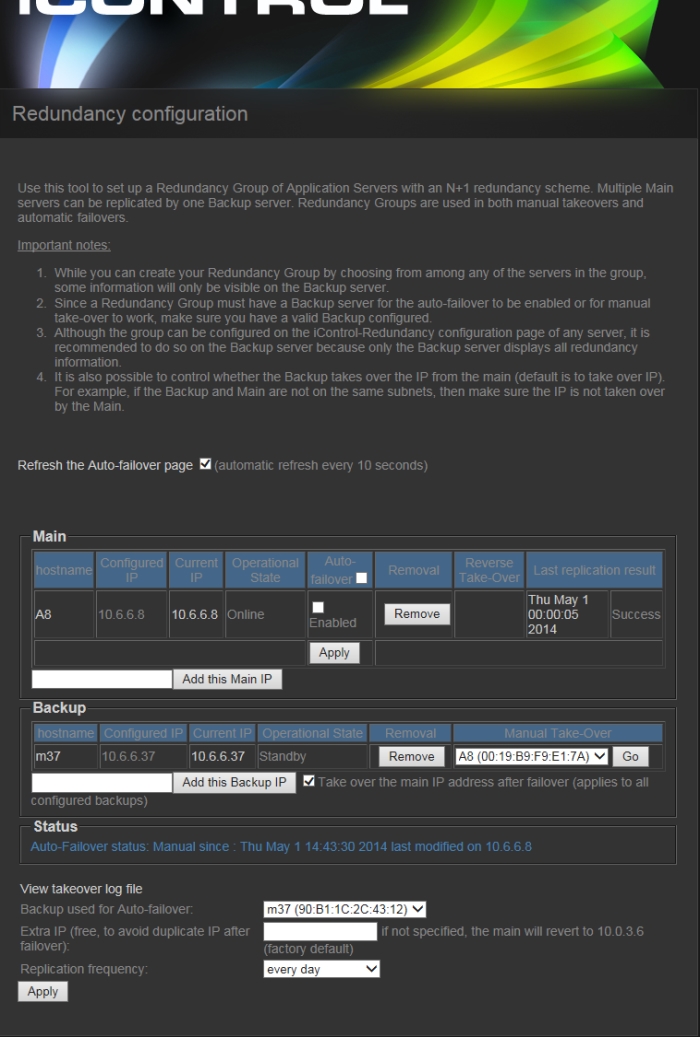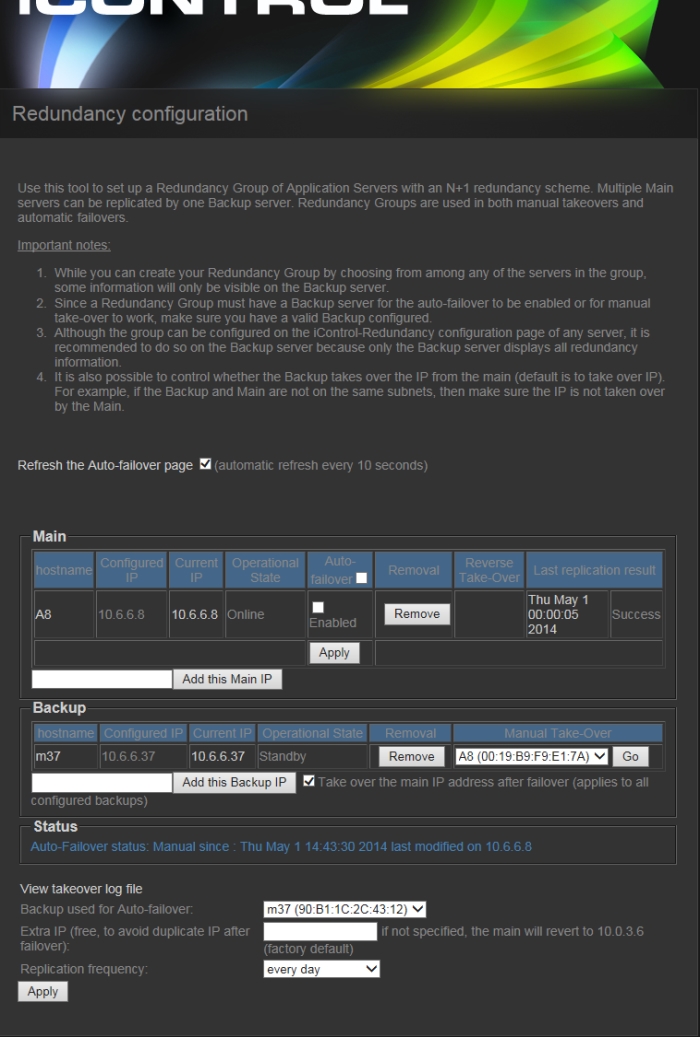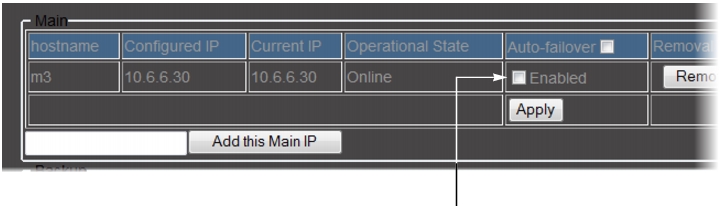Creating a Redundancy Group with a First Application Server in the Role of Main
REQUIREMENTS: |
Make sure you meet the following conditions before beginning this procedure: |
• If you are creating the Redundancy Group using an Application Server whose intended role is Backup, you have already stopped all iControl services on this Application Server ( click HERE). |
• You have navigated to the iControl—Redundancy configuration page of one of the Application Servers you would like to add to the Redundancy Group ( click HERE). |
• Cabies for eth0 and eth1 interfaces are properly connected. |
• Network settings for eth0 and eth1 have been properly configured on each Application Server you would like to add to the Redundancy Group (e.g. IP broadcast, Netmask, IP address, Host name). |
• [RECOMMENDED]: You are performing this procedure as a task within the context of an approved workflow ( click HERE). |
1. On the iControl—Redundancy configuration page, click Click here to create a new Redundancy Group with this server as a MAIN.
System Response: The iControl—Redundancy configuration page refreshes with the added Application Server displayed in the Main area.
[ Graphic ]
2. Near the bottom of the Web page, type the desired Extra IP address.
3. Click Apply.
IMPORTANT: Make sure your Extra IP is in the same subnet as your Redundancy Group servers |
• If you configure an Extra IP but not configure in the same subnet as the Application Servers belonging to your Redundancy Group, subsequent tasks like Reverse Takeover can only be done on a laptop connected by crossover cable directly to the Backup. |
• If you do not configure an Extra IP and your factory default is not in the same subnet as the other Application Servers, the same behavior as that stated above occurs. |
4. If you would like to enable the Auto-failover function on this server, perform the following steps:
a) In the Auto-failover column, select Enabled.
b) Click Apply.
5. If you would like to disable the Auto-failover function on this server, perform the following steps:
a) In the Auto-failover column, clear Enabled.
b) Click Apply.
IMPORTANT: No redundancy if Backup Application Server is not configured |
Even if the Auto-failover function is enabled on a Main Application Server, there is still no redundancy until a Backup Application Server belongs to your Redundancy Group and is in standby mode. To add a Backup Application Server to your group, click HERE. |
[ Graphic ]