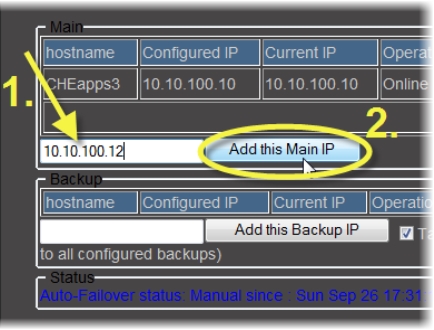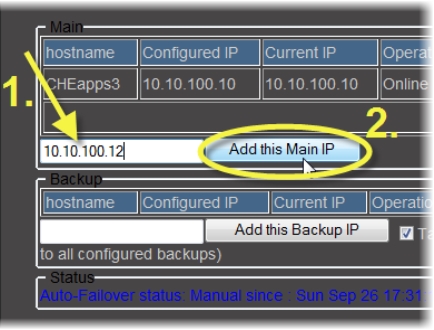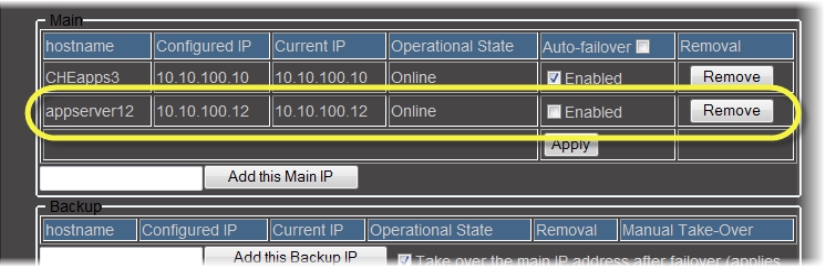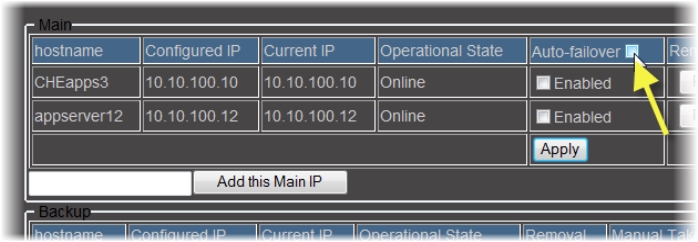Adding a Main Application Server to a Redundancy Group
REQUIREMENTS: |
Make sure you meet the following conditions before beginning this procedure: |
• A Redundancy Group already exists. If it does not, create the Redundancy Group ( click HERE). |
• You have navigated to the iControl—Redundancy configuration page of one of the Application Servers already belonging to this Redundancy Group ( click HERE). |
• [RECOMMENDED]: You are performing this procedure as a task within the context of an approved workflow ( click HERE). |
1. Type the IP address of the new Application Server in the box within the Main area.
2. Click Add this Main IP (next to the text field).
[ Graphic ]
System Response: The iControl—Redundancy configuration page refreshes with the added Application Server listed in the Main area.
[ Graphic ]
3. If you would like to enable this Application Server’s Auto-failover function, in the Auto-failover column, select Enabled in the row associated with this Application Server, and then click Apply.
NOTE: If you would like the Auto-failover function to remain disabled for this Application Server, clear the Enabled check box, and then click Apply. |
IMPORTANT: No redundancy if Backup Application Server is not configured |
Even if the Auto-failover function is enabled on a Main Application Server, there is still no redundancy until a Backup Application Server belongs to your Redundancy Group and is in standby mode. |
4. If you would like to enable the Auto-failover function for all Main Application Servers, select the check box in the Auto-failover column’s header row, and then click Apply.
NOTE: If you would like the Auto-failover function to remain disabled for all Main Application Servers, clear the check box in the header row of the Auto-failover column, and then click Apply. |
[ Graphic ]