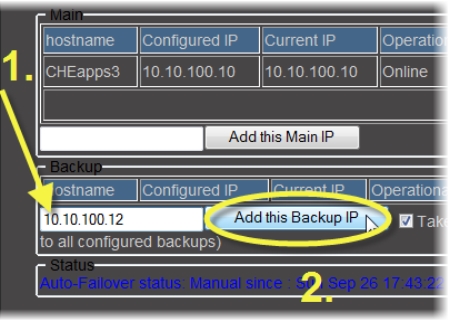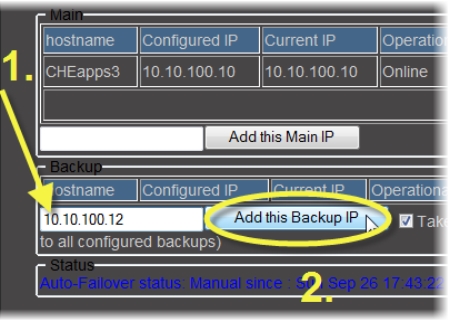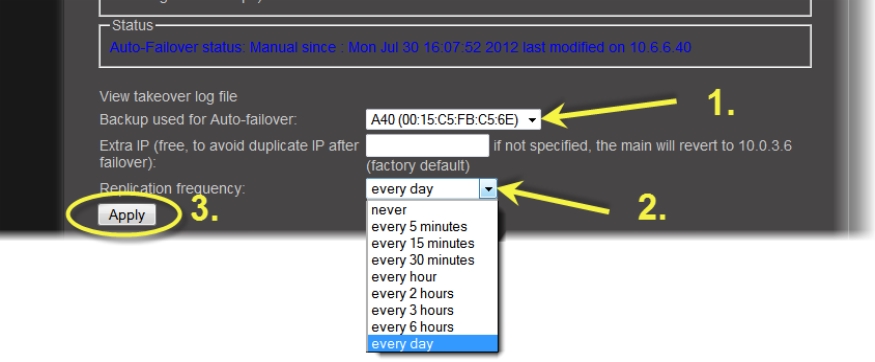Adding a Backup Application Server to a Redundancy Group
REQUIREMENTS: |
Make sure you meet the following conditions before beginning this procedure: |
• A Redundancy Group already exists. If it does not, create the Redundancy Group ( click HERE). |
• All iControl services are stopped on the intended Backup Application Server ( click HERE). |
• You have navigated to the iControl—Redundancy configuration page of one of the Application Servers already belonging to this Redundancy Group ( click HERE). |
• [RECOMMENDED]: You are performing this procedure as a task within the context of an approved workflow ( click HERE). |
1. Type the IP address of the new Application Server in the box in the Backup area.
[ Graphic ]
2. Click Add this Backup IP (next to the text field).
System Response: The iControl—Redundancy configuration page refreshes with the added Application Server listed in the Backup area.
IMPORTANT: System behavior |
Your Redundancy Group offers no redundancy until you have configured one Application Server in the role of Backup. |
3. Perform only ONE of the following two actions:
• Click the host name of the newly added Backup Application Server.
OR,
• In another browser window or tab, type the IP address of the newly added Backup Application Server.
4. Navigate to the
iControl—Redundancy configuration page for this Application Server (
click HERE).
5. Near the bottom of the Web page, in the Backup used for Auto-failover list, select the Backup Application Server that will be used in the Auto-failover.
6. Select the desired replication frequency from the list.
[ Graphic ]
NOTE: You can view the last time the Main Application Server was replicated on the iControl—Redundancy configuration page of the Backup Application Server, in the Last replication result column. Initially, there will be no timestamp because the Backup initiates its first replication after the Main has been added. If a replication is in progress, then Running will be displayed. |
7. Click Apply.
System Response: The iControl—Redundancy configuration page refreshes displaying the new replication frequency.
IMPORTANT: System behavior |
Regardless of the configured replication frequency, the system performs a replication immediately following any change in the iControl—Redundancy configuration page. |