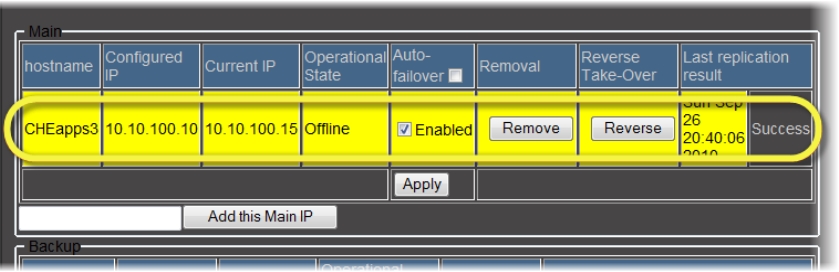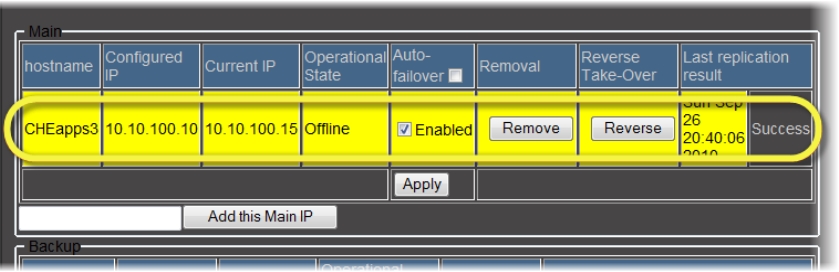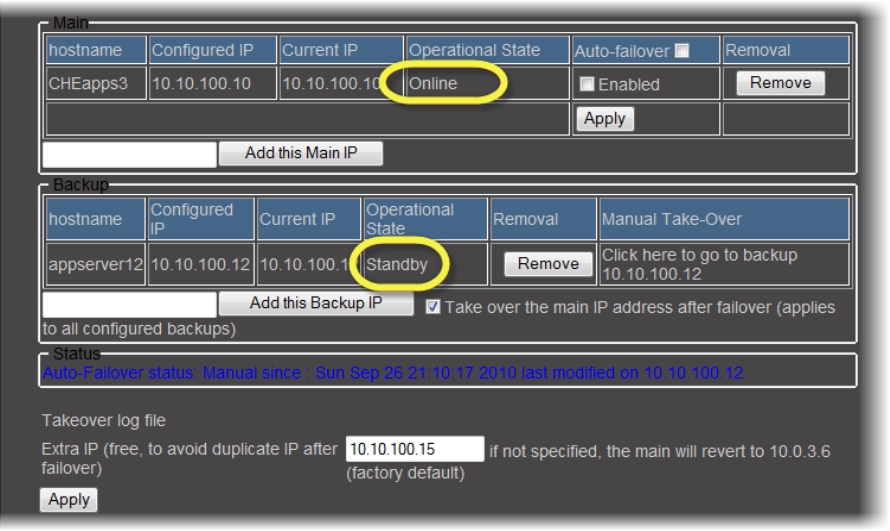Restoring an Offline, Configured Main Application Server to Online Status
This procedure assumes the following:
• A Main Application Server Autofailed to, or was manually taken over by, its Backup.
• All required maintenance and troubleshooting work on the configured Main Application Server is complete.
• You would like the configured Main Application Server to be returned to online status as a Main Application Server (with its original IP address and host name).
REQUIREMENTS: |
Make sure you meet the following conditions before beginning this procedure: |
• You have navigated to the iControl—Redundancy configuration page of the Backup Application Server ( click HERE). |
• [RECOMMENDED]: You are performing this procedure as a task within the context of an approved workflow ( click HERE). |
1. In the Main area of the iControl—Redundancy configuration page, use the Configured IP column to identify the Application Server that failed over or was manually taken over.
[ Graphic ]
NOTE: The row for the Application Server that failed over (or was taken over) should be yellow and the operational state should be Offline. |
2. In the row corresponding to the Application Server you would like to restore to an Online status, click Reverse in the Reverse Take-Over column.
System Response: The system performs a Reverse Takeover on the Application Server.
NOTE: Because this operation changes the physical hardware corresponding to the Main’s IP address, the iControl—Redundancy configuration page is no longer able to refresh. |
3. In your browser’s address bar, retype the configured IP address of the Application Server you are restoring.
NOTE: The Reverse Takeover operation can take several seconds before completing. |
4. Navigate to the
iControl—Redundancy configuration page (
click HERE).
5. On the iControl—Redundancy configuration page, verify that the operation completed successfully.
[ Graphic ]
An online configured Main and a standby configured Backup: successful operation
6. Log on to iControl for the configured Backup Application Server (
click HERE).
7. Navigate to the
iControl—Redundancy configuration page for the configured Backup Application Server (
click HERE).
8. In the Main area, select the check box in the column header of the Auto-failover column.
9. Click Apply at the bottom of the Auto-failover column.
System Response: The Auto-failover function is re-enabled on all Main Application Servers in the Redundancy Group.