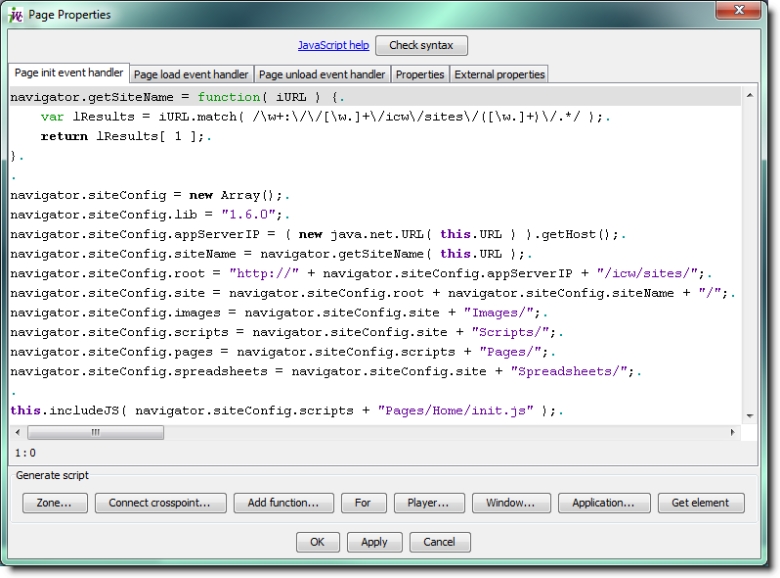
Background Properties Window
OR,
[ Graphic ]
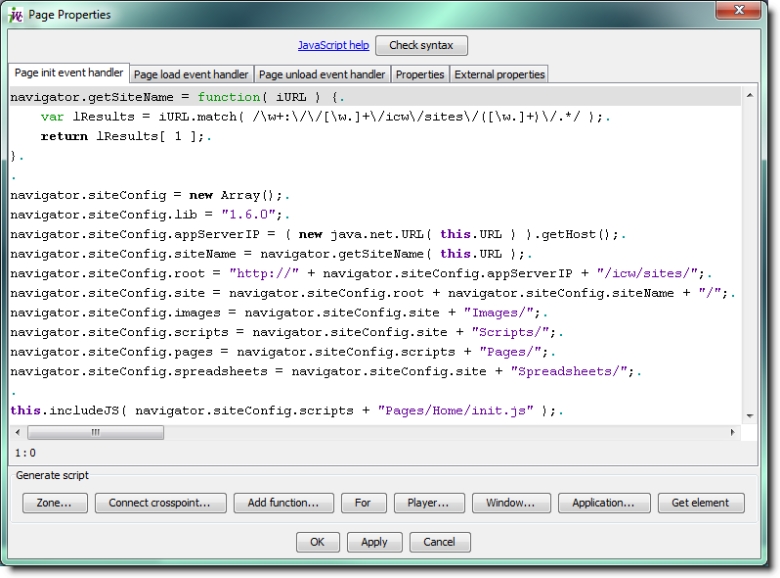
[ Graphic ]
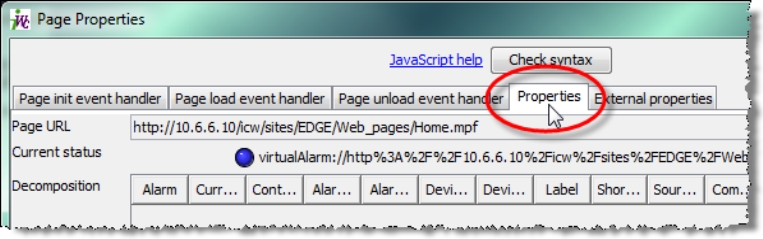
[ Graphic ]
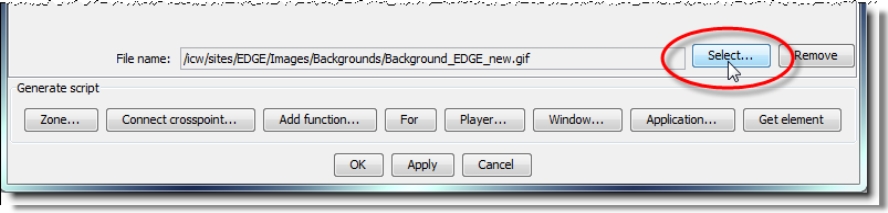
[ Graphic ]
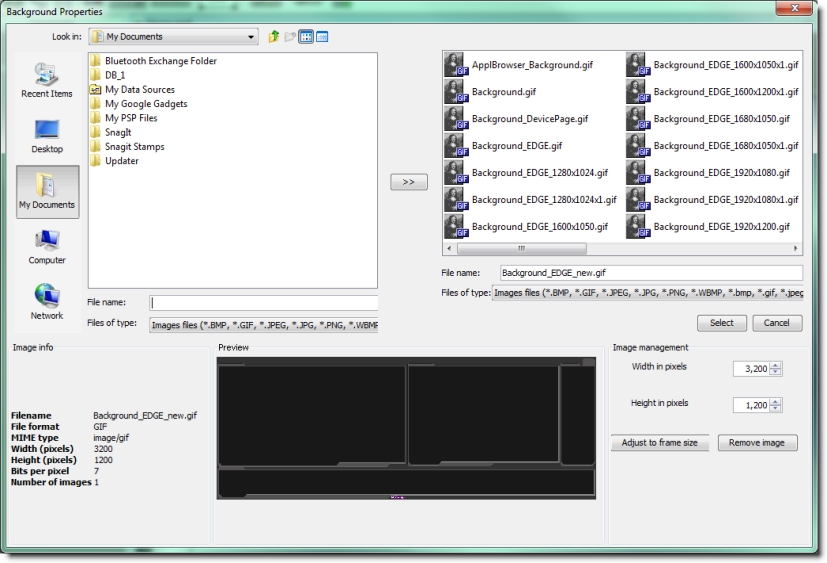
[ Table ]
Name | Location | Description |
Search | Top-left corner of the window | Use this window to search for image files that can be used as backgrounds. |
Background images | Top-right corner of the window | Shows all the images which have been imported into the current site for use as backgrounds. |
Image Info | Bottom-left corner of the window | Gives information about the image currently selected in either the Search window or the Background images window. |
Preview | Bottom-center of the window | Shows a preview of the image currently selected in either the Search Window or the Background images window. |
Image management | Bottom-right of the window | Allows an image selected in the Background images window to be resized or removed from the window. |