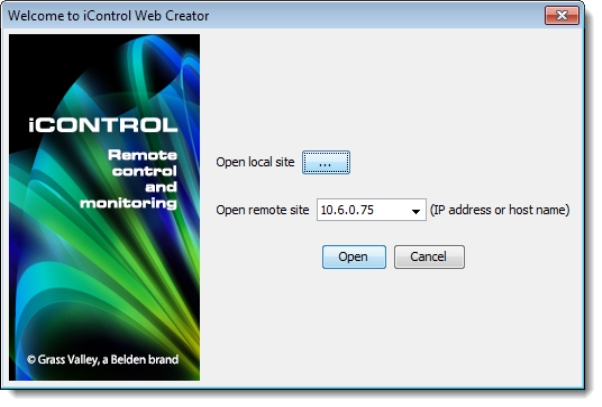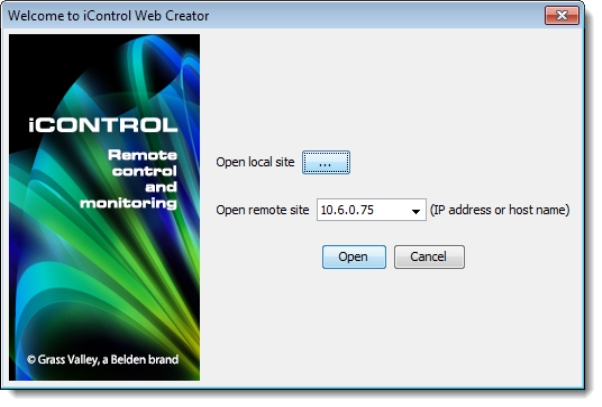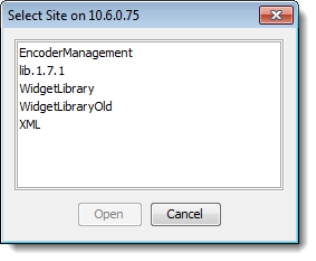Opening an Existing Remote Site
REQUIREMENT: |
Before beginning this procedure, make sure you have opened iC Creator ( click HERE). |
1. In the iC Creator welcome window, select Open an existing site, and then click Next.
System Response: The 2nd window appears iControl Web Creator welcome window appears.
[ Graphic ]
2. Select the IP address of the remote site’s Application Server in the Open remote site list, or type the IP address.
System Response: The Select site on window appears.
[ Graphic ]
3. Select the remote site, and then click Open.
System Response: The selected site opens and the iC Creator main window appears.
At this point, you can continue to work on this site and all your modifications will be public. If you want to work offline, save the site on the local disk and re-open it as a local site.
NOTE: It may take some time to download a site. If an incorrect IP address is entered, the system will only display an error message after the internal time-out expires. |