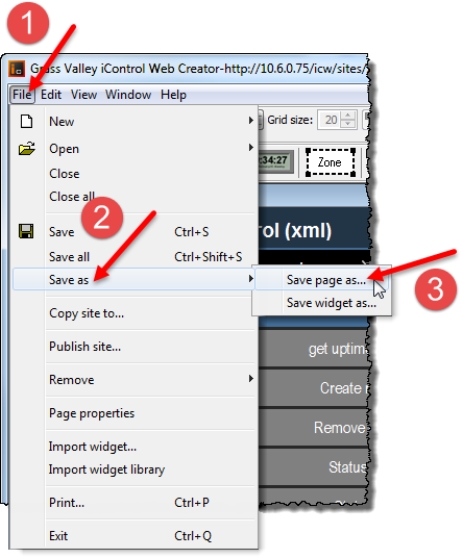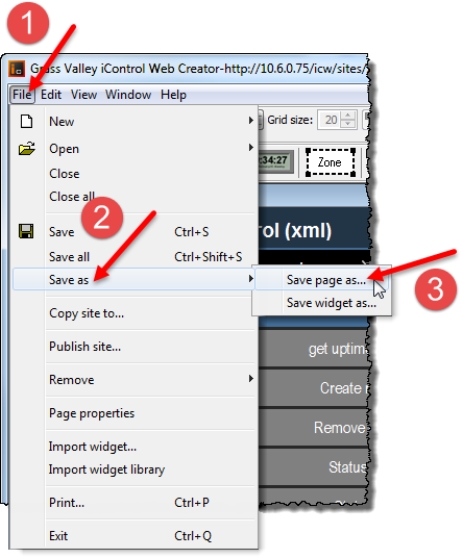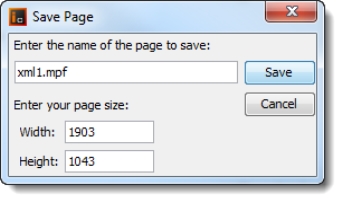Saving a Remote Site Locally
When you create a site, it is automatically saved locally. To transfer a remote site from an Application Server to your client hard disk, you need to open it and save it to your hard drive. When you save a site, all the pages associated with the site are also saved automatically.
REQUIREMENT: |
Before beginning this procedure, make sure you have opened iC Creator ( click HERE). |
1. In iC Creator, on the File menu, point to Save as, and then click Save page as.
[ Graphic ]
System Response: The Save page window appears.
[ Graphic ]
2. Type the file name under which the site will be saved, and click Save.
System Response: The Saving page as window displays the progress of the saving operation.
This operation may take a while depending on the pages to be downloaded.