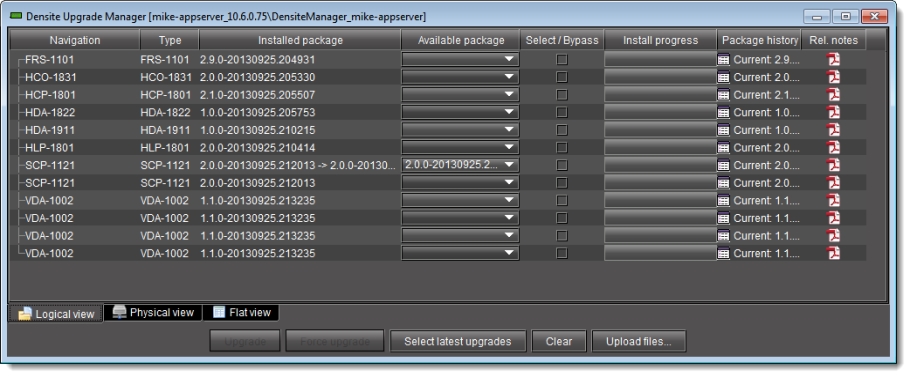
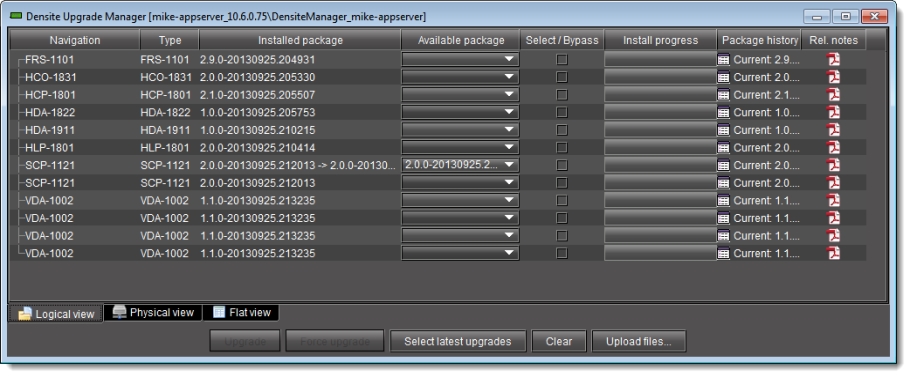
Item | Description |
--- Columns --- | |
Navigation | The tree structure in this column graphically situates Densité cards, and their modules if applicable, in the context of several different navigation method, as follows: • Logical view: a logical arrangement (sorted by type) • Physical view: a hierarchy representing the nested physical componentry (e.g. appserver > Densité frame > slot > card) • Flat view: a flat listing of the Densité cards in alphabetical order. |
Type | Type of Densité card |
Installed firmware | Installed firmware version and firmware upgrade path. If no package is selected under Available package, only the installed firmware version appears in this column. If a package is selected, the upgrade (or downgrade) path appears. If you would like to determine if firmware will be installed in the installation of the selected package, an upgrade path showing X —> X in this column indicates there will be no new installation of firmware. By contrast, an upgrade path showing X —> Y indicates firmware will be installed. |
Installed software | Installed software version and software upgrade path. |
Installed package | Installed package version and package upgrade path. |
Available package | Selectable list of packages (relevant to a given Densité card) on the Application Server, available to be installed. The version numbers listed are package numbers and not firmware numbers. |
Select / Bypass | Selection tool indicating which cards will have their respectively selected available packages installed once the Upgrade or Force upgrade button is pressed. Additionally, if a package is selected for a card and you would like for it to remain selected but not installed in the next upgrade, you may clear the Select / Bypass checkbox to make this happen. |
Install progress | The progress bar measuring the current installation of a package. After an installation, this field displays a status message of the last installation attempt. |
Package history | Logs of all package installations for each Densité card. |
Rel. notes | Link to the release notes for the version of firmware embedded within the installed package. |
--- Buttons --- | |
Upgrade | Click to begin installing the selected packages (whether upgrade, downgrade, or rollback) to their respective cards. |
Force upgrade | Click to begin installing the selected packages to their respective cards (same behavior as the Upgrade button). However, in all cases where the firmware embedded within selected packages have the same version numbers as the installed firmware, no firmware will be installed from the selected package (in theory because it is the same version). In order to override the Upgrade button’s behavior of NOT installing a save-version firmware from a selected package, you must click Force upgrade. |
Select latest upgrades | Click to select (for each listed Densité card) the latest1 package available on the Application Server |
Clear | Click to clear all selections from the Available package column and all messages from the Select / Bypass column. |
Upload files | Click to upload an upgrade package file to the Application Server. |