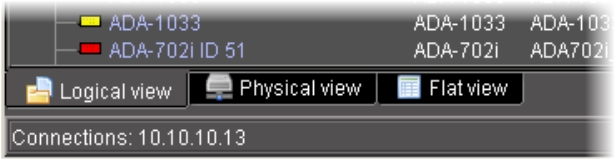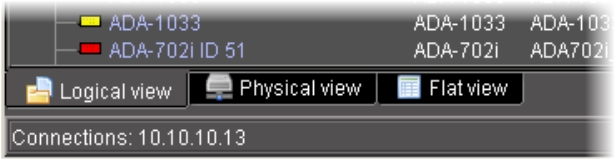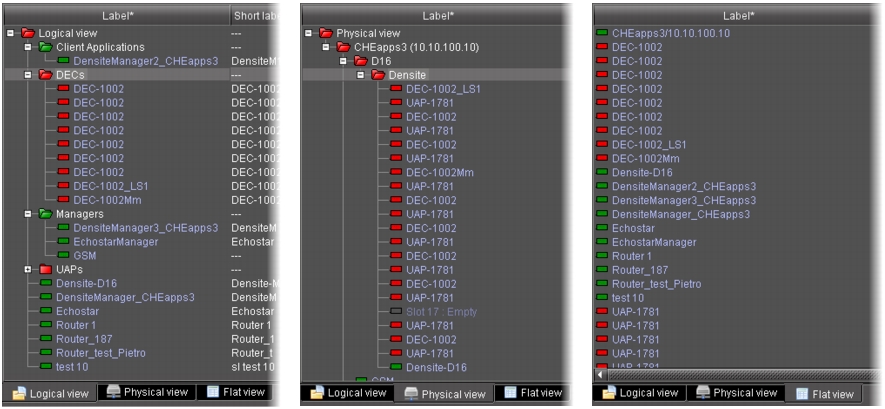Sorting
There are three icons at the bottom of the iC Navigator window that allow you to change the sort order.
Sorting allows you to determine the way in which devices will be arranged for display in iC Navigator. Three sorting modes are available:
• Logical view displays all devices registered on the lookup server, including 3rd party devices, as well as active services. The devices and services may be organized into groups, which can be created by any user. Groups and their contents are arranged in alphabetical order. Ungrouped items are displayed at the end of the list. Empty slots are not shown, unless they are in the Reference Configuration.
NOTE: Logical grouping information is stored on the Application Server. Any changes to the device groupings will be visible to all users. |
• Physical view arranges devices relative to their physical connections and network location. It shows the iControl Application Server itself, and the frames, cards and other devices connected to it via Ethernet or serial ports. Empty slots show up as empty, unless the card is designated as In Ref Config, in which case it will show up as before, but with the description missing from slot.
All Grass Valley frame slots are shown, even if they are empty. Devices are sorted by:
• the IP address of the iControl Application Server with which they are associated,
• then, for Grass Valley Imaging frames, by the serial communication port of the Application Server to which the frame is connected, or, for Grass Valley Densité or GeckoFlex frames, by the frame’s IP address
• then, within a frame, by slot number.
• Flat view shows all devices in alphabetical order without any grouping.
NOTE: In Logical view and Physical view, you can open and close folders in the list by clicking on the [+] or [–] box beside the folder. |
|
For more information about: |
• Reference Configuration, click HERE. |
• Adding a device to the Reference Configuration, click HERE. |
• Removing a device from the Reference Configuration, click HERE. |