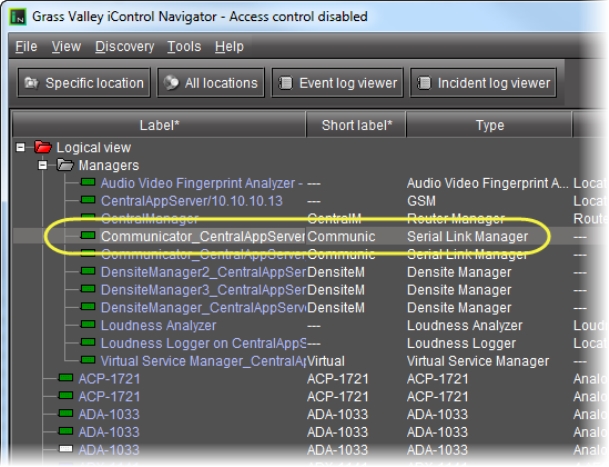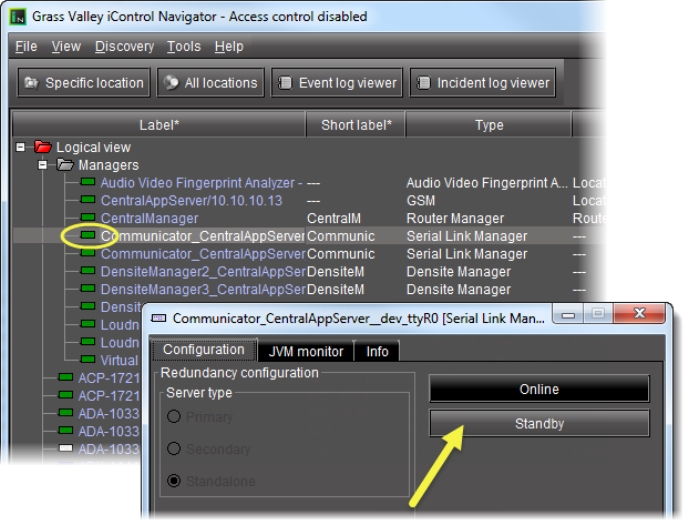Working with Imaging Communicators
Imaging Communicators (
click HERE) allow you to control signal processing and distribution performance modules contained in Grass Valley Imaging-series (Symphonie and Quartet) frames.
Imaging frames are connected to an Application Server using their respective RS‑422 serial ports. A Communicator service, corresponding to a specific serial connection, must be configured and activated. If the service is not configured, you will not be able to control the devices even if they are connected. If the service is configured, but there is no frame connected, only the service will be displayed in the iC Navigator window.
REQUIREMENT: |
Before beginning this procedure, make sure you have opened the iControl—Services management page ( click HERE). |
1. On the iControl—Services management page, verify that an Imaging Connection Manager has been configured for the port to which the Symphonie or Quartet is connected (see “Configuring the Application Server’s Serial Ports” in the iControl User’s Guide on the Documentation page of iControl), and that the service is active (green).
[ Graphic ]
3. Click the Logical view tab.
System Response: The Logical View tab is displayed.
NOTE: Make sure that the Imaging Communicator service is visible, and that its status is green. |
4. Double-click the Communicator row.
[ Graphic ]
System Response: The Communicator control panel appears.
System Response: By default, the Online button is highlighted.
5. Click Standby.
System Response: This interrupts the data flow to and from the Imaging Communicator over the serial port. The status of the Communicator changes to yellow in iC Navigator.
[ Graphic ]
System Response: Under Server Type, the setting standalone should be selected. You can safely ignore all other settings in the Configuration tab—this functionality has been superseded by other iControl modules.
6. Click the Info tab.
Type (or modify) the values in the Label, Short Label, Source ID and Comments fields. These values are typically visible in the main iC Navigator window.
7. Click Advanced to view the Long ID.
8. Click Details to obtain manufacturing process and window version numbers.
9. Click the Configuration tab, and then click Online to reactivate the Imaging Communicator.