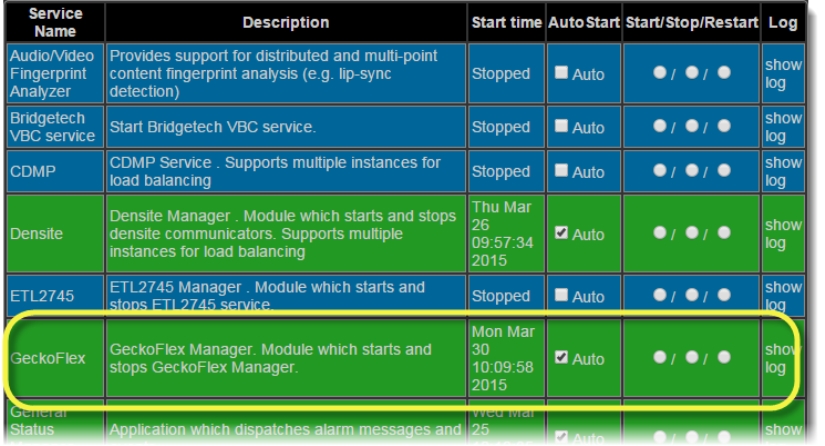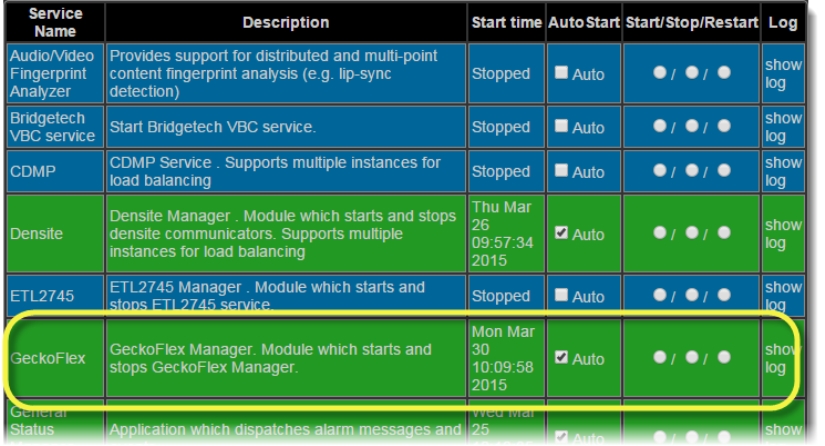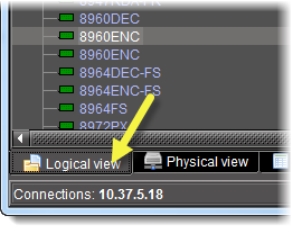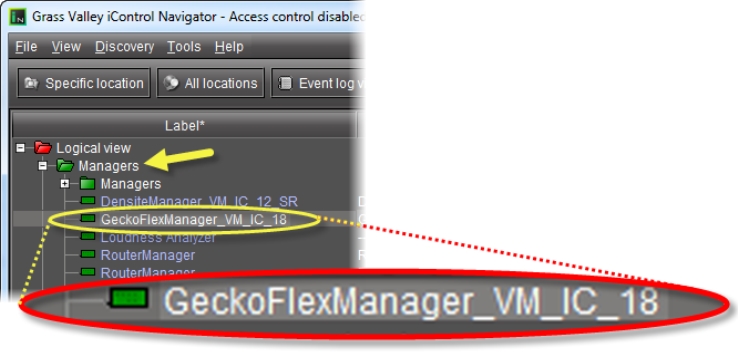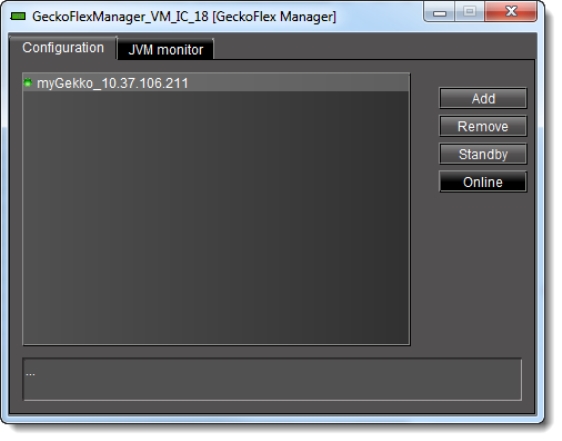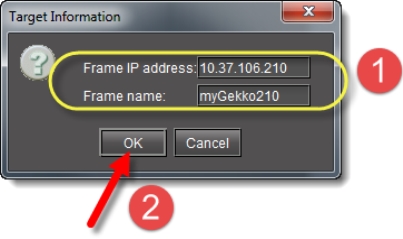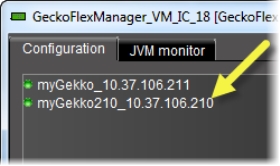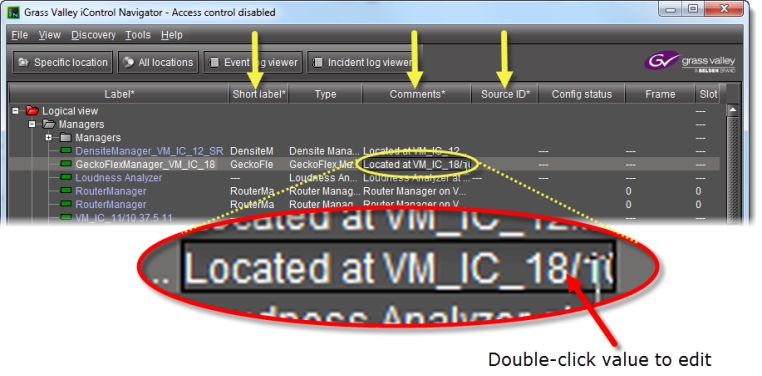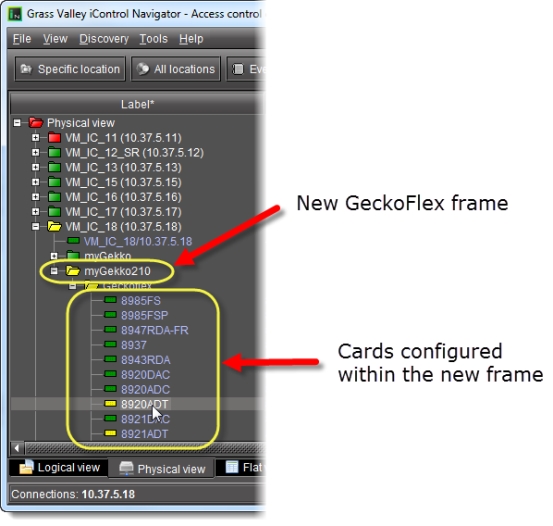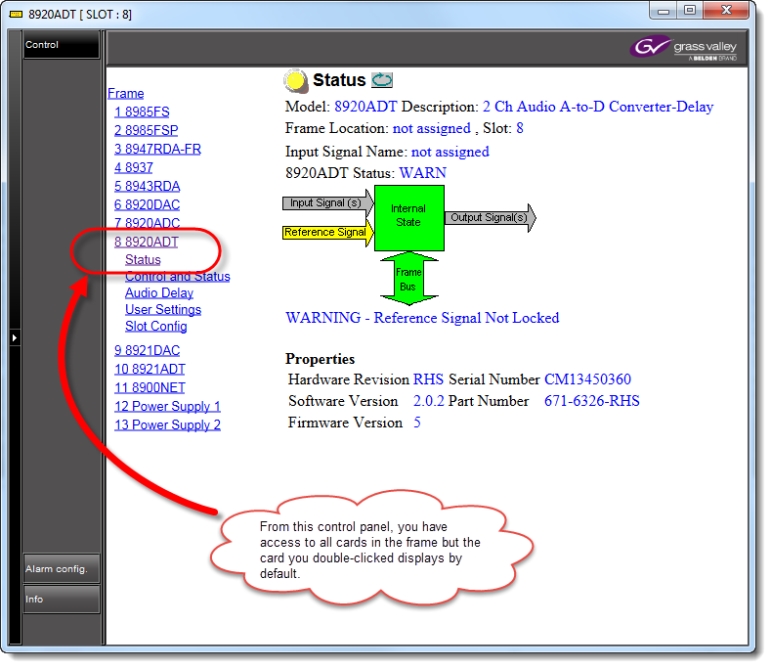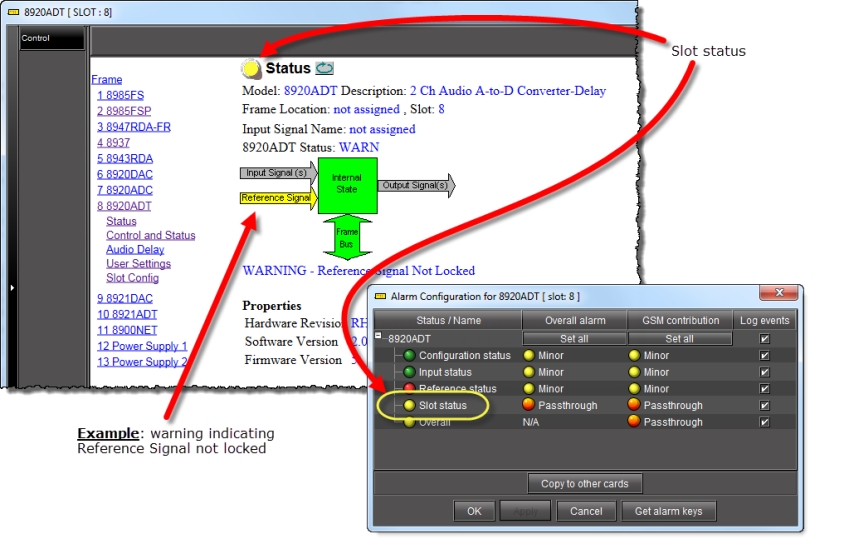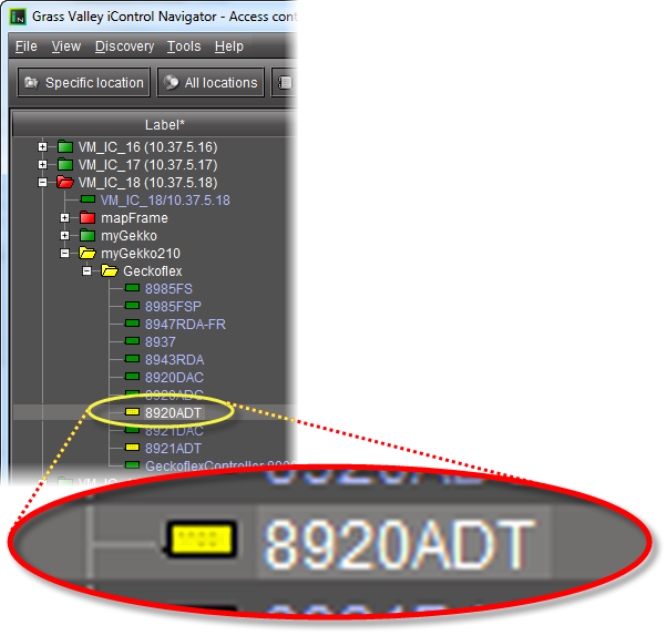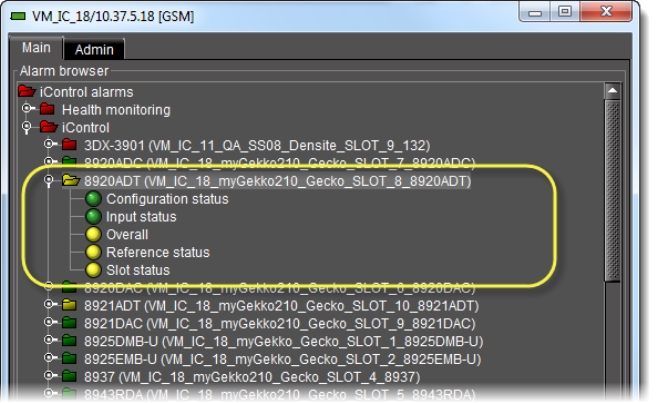Working with GeckoFlex Communicators
GeckoFlex Communicators (
click HERE), like Densité communicators, allow you to monitor and control cards housed in Grass Valley GeckoFlex frames.
GeckoFlex frames are connected to an Application Server over a standard Ethernet network. In order to establish communications between the GeckoFlex frame and the Application Server, a Communicator service must be configured and activated for each frame. If the service is not configured, you will not be able to monitor or control the GeckoFlex frame, even if it is connected.
NOTE: Because of the one-to-one correspondence between GeckoFlex frames and GeckoFlex Communicators, the terms are used interchangeably. |
The GeckoFlex Manager is an iControl service that allows you to manage multiple GeckoFlex Communicators. If there are GeckoFlex frames on your network, you will automatically see the GeckoFlex Manager service displayed in the iC Navigator window.
For the GeckoFlex Manager to be able to control services, you must specify the IP address(es) of the GeckoFlex frame(s) that it will manage. For each frame specified in this way, the GeckoFlex Manager opens a GeckoFlex Communicator.
REQUIREMENT: |
Before beginning this procedure, make sure you have opened the iControl—Services management page ( click HERE). |
1. On the iControl—Services management page, verify that the GeckoFlex Manager is active (green).
[ Graphic ]
iControl—Services management page: GeckoFlex service showing as active
3. Click Logical view.
[ Graphic ]
4. In the Managers folder, double-click the GeckoFlex Manager row.
[ Graphic ]
System Response: The GeckoFlex Manager control panel appears.
[ Graphic ]
System Response: The Configuration tab contains a list of currently configured GeckoFlex Communicators. The Status bar located at the bottom of the control panel displays Error, Warning and Information messages.
NOTE: The first time you access the GeckoFlex Manager, this list will be empty. You must manually add the IP address and name of each GeckoFlex frame to be controlled. |
If you select a GeckoFlex Communicator (frame) from the list, you can take one of the following actions:
• Click Remove to delete the Communicator from the list. If the Communicator had been added to an iC Web page, the alarm for that element will turn red.
• Click Standby to interrupt the data flow to and from the GeckoFlex frame.
• Click Online to restore the data flow to and from the GeckoFlex frame.
5. Click Add to add a new GeckoFlex Communicator (frame) to the list.
System Response: The Target Information window appears.
6. Type the GeckoFlex frame’s IP address and name, and then click OK.
[ Graphic ]
System Response: The GeckoFlex Manager displays the newly added GeckoFlex frame in the list. The frame name and IP address are used to define alarm IDs in the GSM.
[ Graphic ]
IMPORTANT: If the name or IP address for an existing frame is modified at a later date, any iC Web pages referring to this frame may no longer work. |
7. Click the Info tab.
8. In iC Navigator, in the GeckoFlex Manager row of the Logical view tab, double-click the values in the Short Label, Comments, and Source ID, and type new values as required.
[ Graphic ]
9. To see the GeckoFlex cards in your newly configured frame, click the Physical view tab, navigate to the desired GeckoFlex frame, and then double-click any of the cards to launch a card’s control panel.
[ Graphic ]
GeckoFlex frame and cards in iC Navigator
Control panel of a GeckoFlex card
Perform any required card configuration through each card’s respective control panels.
System Response: Alarm status can be seen in iC Navigator, the GSM Alarm Browser, and the iControl GeckoFlex card control panel interface.
[ Graphic ]
GeckoFlex card’s control panel and alarm configuration window
Card as seen from iC Navigator, showing overall alarm status
Overall and specific alarms’ statuses for a GeckoFlex card as seen from the GSM Alarm Browser
|
For more information about configuring GeckoFlex card parameters, see the documentation native to each card. |