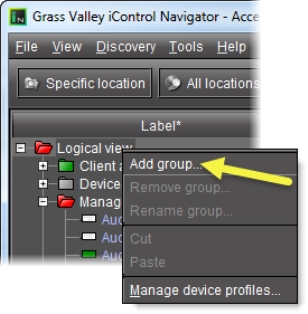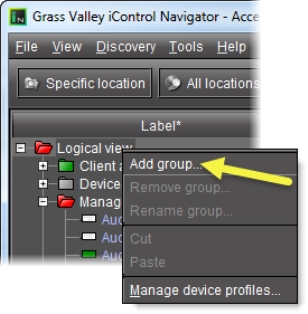Creating a Group
REQUIREMENT: |
Before beginning this procedure, make sure you open iC Navigator ( click HERE). |
1. In iC Navigator, right-click the folder into which you would like to place the new group (e.g. on the top level folder named Logical), and then click Add Group.
[ Graphic ]
NOTE: Groups are only visible in Logical view. |
System Response: The Group Name window appears.
2. Type a name for the group (e.g. Routing switchers), and then click Create Group.
System Response: The newly created group appears as a new folder in the chosen location.
NOTE: The newly created group folder is white because its status is not yet defined. |
3. Select devices one at a time and drag them to the newly created Group folder. Alternatively, you can perform the following steps:
a) Select multiple devices.
b) Right-click one of the selected devices, and then click Cut.
c) Right-click the Group folder, and then click Paste.
System Response: The Group folder takes on the overall status of its contents.