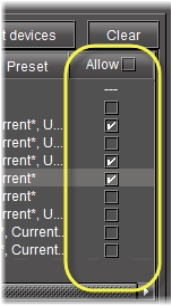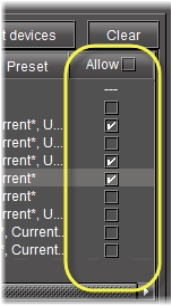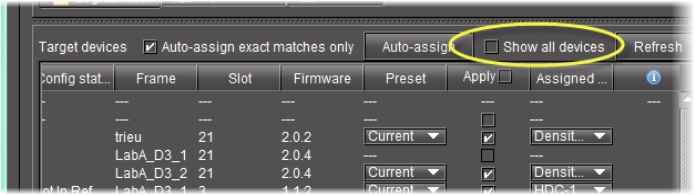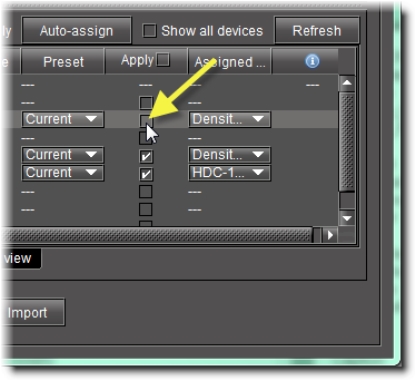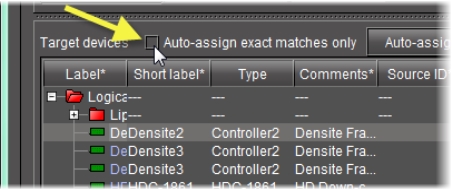Copying Profile Data from Selected Devices to Other Selected Devices
REQUIREMENT: |
Before beginning this procedure, make sure you have opened Device Profile Manager ( click HERE). |
1. In Device Profile Manager, click the Import tab.
2. In the Source devices area, perform the following steps:
a) Click Current devices.
System Response: The Source devices area is populated with all discovered current devices.
b) In the Allow column, select each device whose configuration data you would like to copy from.
[ Graphic ]
3. In the Target devices area, perform the following steps:
a) Select Show all devices to display all discovered devices.
[ Graphic ]
System Response: The Target devices area is populated with all discovered devices.
NOTE: The target devices all display auto-assigned matches (the check box in the Apply column is selected for each device). |
b) For each target device you do not want to copy configuration data to, clear the Apply check box.
[ Graphic ]
c) For each target device you would like to copy configuration data to, make sure the assigned source device is the appropriate choice. If it is not, select a more appropriate source device from the list in the Assigned source device column.
4. In the Assigned source device column, if you do not find the source device you would like to assign, perform the following steps:
a) Clear the Auto-assign exact matches only check box.
[ Graphic ]
b) Click Auto-assign.
System Response: The lists of possible source device matches, in the Assigned source device column, are expanded to include non-exact matches.
c) Select the appropriate source device match from the expanded lists.
5. Click Import.
System Response: The configuration data from the selected source devices is copied to the selected target devices.
System Response: In the Result column (the column with the in the header) of the Target devices area, either a check mark or an ‘X’ is displayed for selected devices.
NOTE: A check mark indicates that the last operation for this device succeeded. An ‘X’ indicates that the last operation for this device failed. |