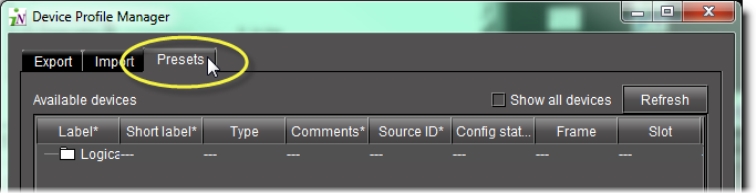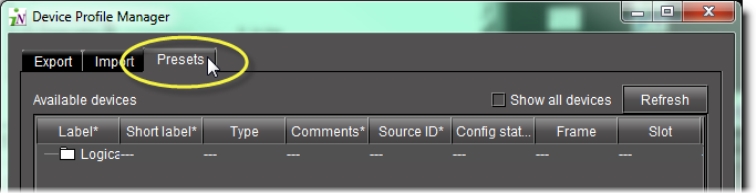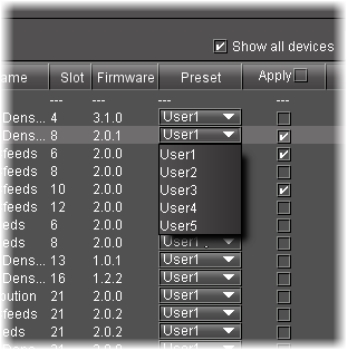Loading a Device’s Preset Configuration Data as its Current Configuration
REQUIREMENT: |
Before beginning this procedure, make sure you have opened Device Profile Manager ( click HERE). |
1. In Device Profile Manager, click the Presets tab near to the top of the window.
System Response: The Presets tab displays listings of discovered or preset devices.
[ Graphic ]
2. Click Show all devices to populate the list.
3. In the Available devices area, select those devices with presets you would like to set as the active configuration.
4. If you would like to assign presets individually for each of the selected devices, select the preset you would like to load as the active configuration.
NOTE: When a preset is selected in the Preset column, the corresponding Apply check box is automatically selected. |
[ Graphic ]
5. If you would like to assign one preset to multiple devices, perform the following steps:
a) Select those devices for which you would like to assign a preset as the active configuration.
b) Right-click on any one of the selected devices, point to Select preset, and then click the desired preset from the list.
6. Click Load from preset.
System Response: A confirmation window appears.
7. Click OK in the confirmation window.