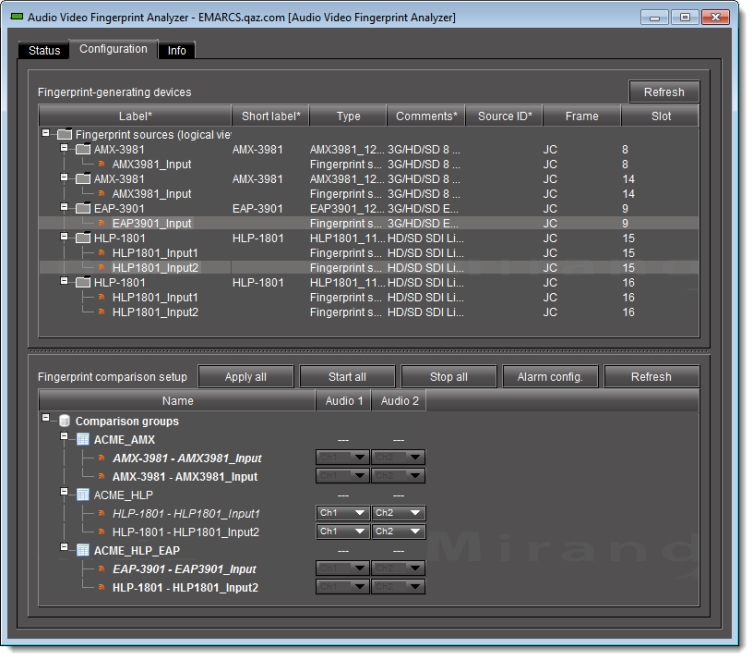
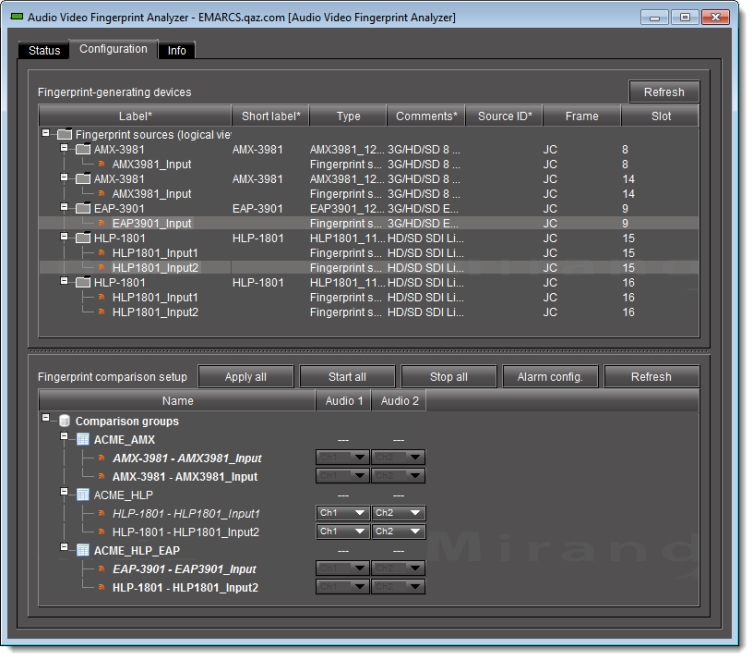
UI Element | Description |
--- Fingerprint-generating devices area --- | |
Discovered device folder [ Graphic ] 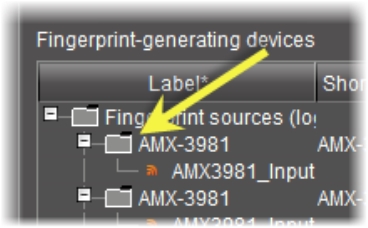 | A folder representing the device whose input signal signals have been discovered by iControl’s Fingerprint Analyzer Service. |
Discovered input source [ Graphic ] 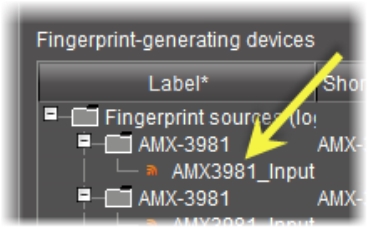 | A discovered signal from a supported device that produces a fingerprint. The viability of the signal is indicated by the viability icon (). |
Refresh | Click to refresh the list of input sources visible to iControl’s Fingerprint Analyzer Service. |
--- Fingerprint comparison setup area --- | |
Comparison group folder [ Graphic ] 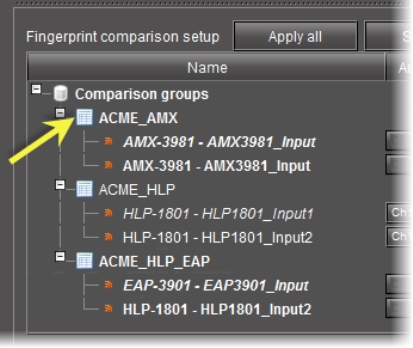 | A folder representing the logical grouping of assigned sources, including probed sources as well as one reference source. |
Assigned source [ Graphic ] 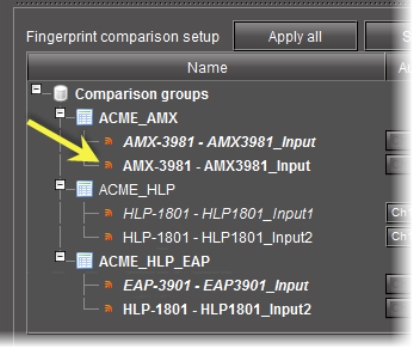 | An input source configured as belonging to a comparison group. An assigned source may be a probed source (one that is analyzed) or the reference source (one against which a probed source is compared). In addition, an assigned source may currently be a viable signal () or a non-viable or absent signal (). |
Channel lists [ Graphic ] 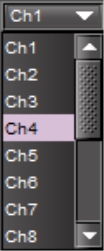 | Select channels from these lists. |
Apply all | Click to save configuration changes to the comparison groups and their component inputs. |
Start all | Click to begin all listed comparisons simultaneously. |
Stop all | Click to stop all currently ongoing comparisons. |
Alarm config | Click to open Fingerprint Analyzer’s Alarm Configuration window. |
Refresh | Click to refresh the list and statuses of the configured comparison groups and their component inputs. |