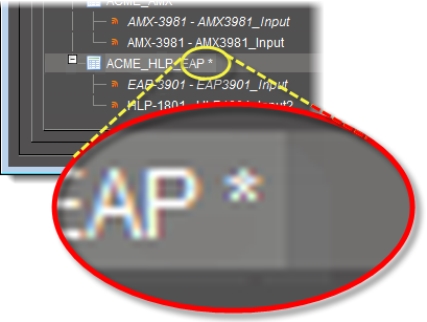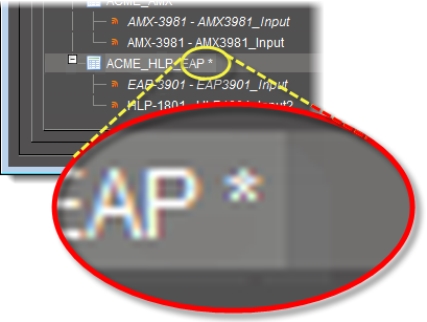Editing a Comparison Group’s Properties
Edit a comparison group’s properties when you would like to change any of the following settings of an existing comparison group:
• Name (of the comparison group)
• Number of audio channels
• Audio-lead alarm threshold (time in milliseconds)
• Audio-lag alarm threshold (time in milliseconds)
REQUIREMENTS: |
Make sure you meet the following conditions before beginning this procedure: |
• You have opened Audio Video Fingerprint Analyzer ( click HERE). |
• There are currently no comparisons underway for the comparison group you would like to edit. |
1. On the Configuration tab, in the Fingerprint comparison setup area, right-click the comparison group whose properties you would like to edit, and then click Edit properties.
System Response: The Comparison group properties window appears.
NOTE: When editing the properties of an existing comparison group, the Comparison group properties window does not allow you to alter the number of audio channels configured for the group. This parameter may only be set when the group is initially configured. |
2. Edit the comparison group properties as required, and then click OK.
IMPORTANT: If you change the name of your comparison group, make sure you also update the alarm assignments to the group. |
System Response: The Comparison group properties window disappears and an asterisk (*) appears beside the name of this group in the Fingerprint comparison setup area of Audio Video Fingerprint Analyzer.
[ Graphic ]
3. Click Apply all to save configuration changes to the comparison group.
System Response: The asterisk following the name of your comparison group disappears, indicating the configuration changes have been saved.