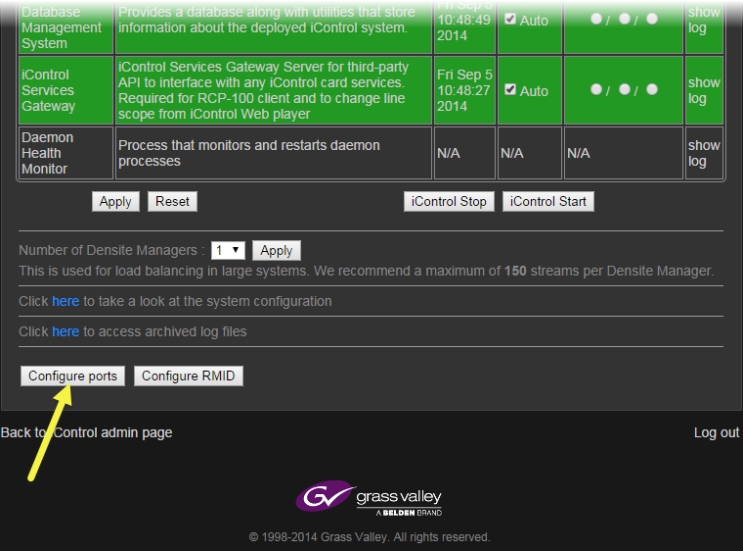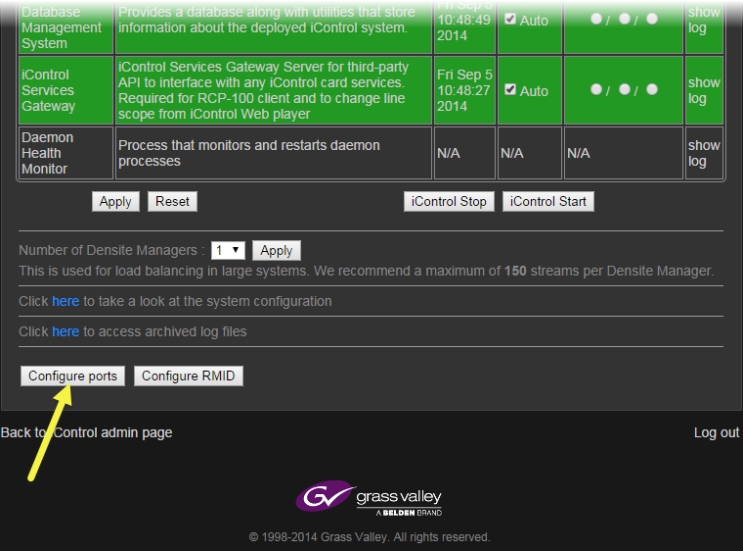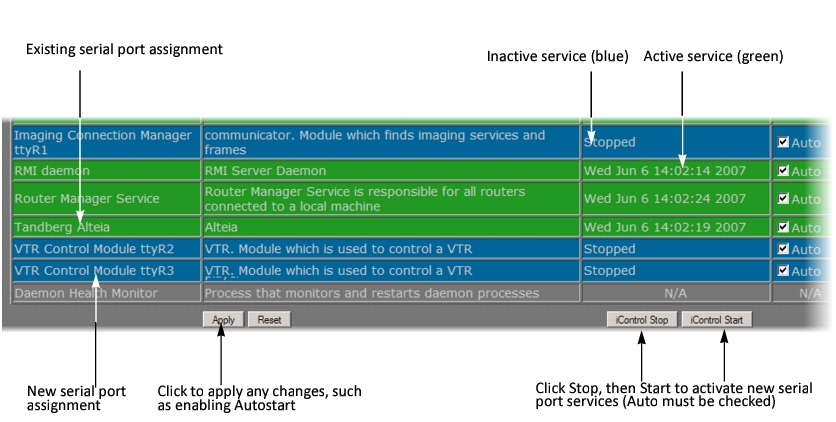Configuring Serial Ports for a Specific Application Server
REQUIREMENT: |
Before beginning this procedure, make sure you have opened the iControl—Services management page ( click HERE). |
1. On the iControl—Services management page, near the bottom, click Configure Ports.
[ Graphic ]
System Response: The iControl—Serial ports configuration page appears, showing all available ports and their current assignments. Some ports may be assigned, even if this is the first time the Application Server has been configured.
2. Choose an assignment for each active port from its drop down menu.
[ Table ]
Port Assignment | Description |
None | Configures the port to communicate with standard RS‑422 devices (usually used for routers) |
Imaging Connection Manager | Configures the port to communicate with Grass Valley’s Symphonie or Quartet frames and their Imaging series cards |
VTR Controller | Configures the port to communicate with a VTR |
Tandberg Alteia | Configures the port to communicate with a device using the Alteia Remote Control Protocol |
NOTE: It is good practice to activate only the required ports, since the Application Server will unnecessarily monitor active ports that are not in use. |
3. When you have finished assigning ports, click Accept.
System Response: The iControl—Services management page reappears, with new rows in the list of services for each of the newly assigned ports.
If more than one port has been assigned to an Imaging Connection Manager or VTR Connection service, there will be a new row for each, identified by the port number. Only one row for the Tandberg Alteia service will be created, even if more than one port has been assigned to that service.
A green background indicates a service that is running. Blue indicates a service that is stopped.
[ Graphic ]
New rows in list on iControl—Services management page
4. In the AutoStart column, select the Auto check box for each of the services corresponding to the newly assigned serial ports.
This will cause the services to start automatically if the Application Server is rebooted.
5. In the Start/Stop/Restart column, click Start for each of the services corresponding to the newly assigned serial ports.
6. Click Apply.
System Response: The page reloads with the ports you have activated showing a green background.