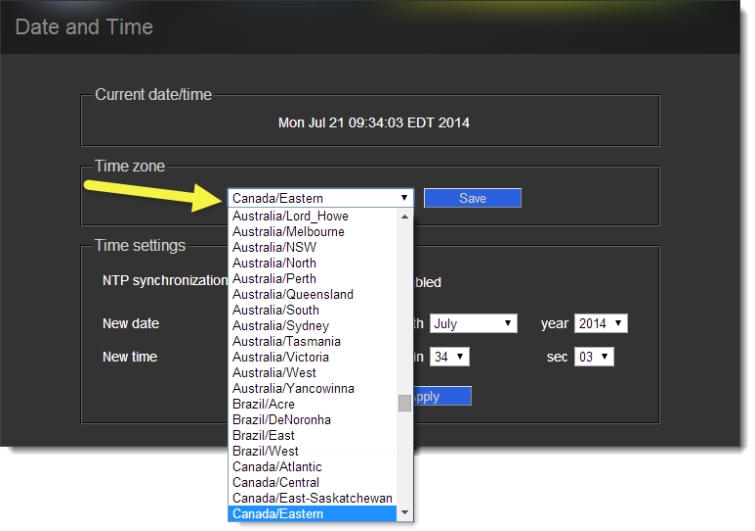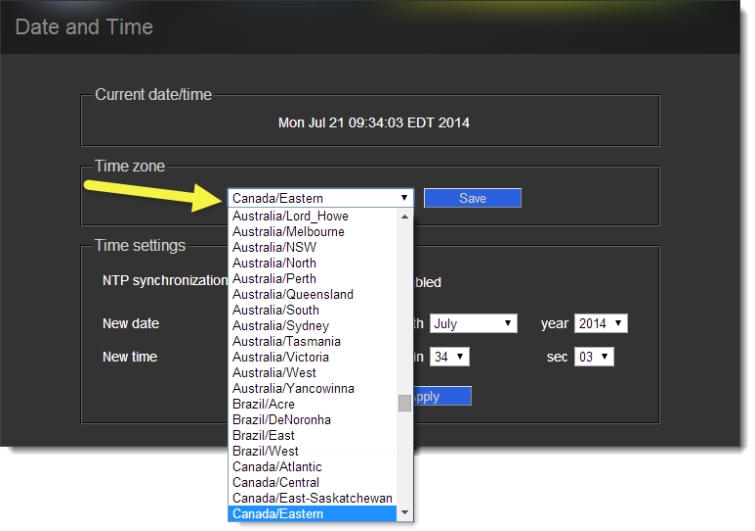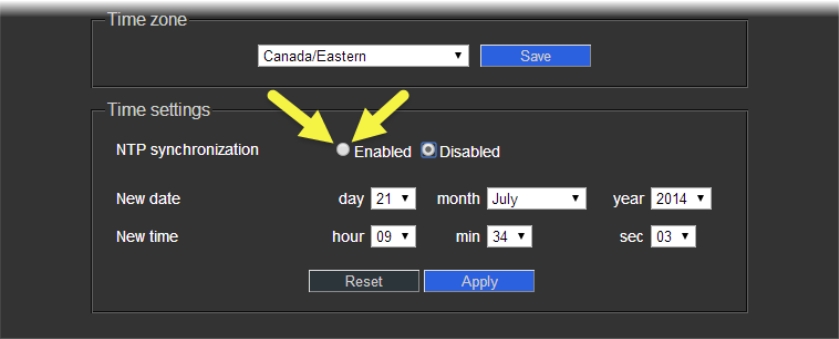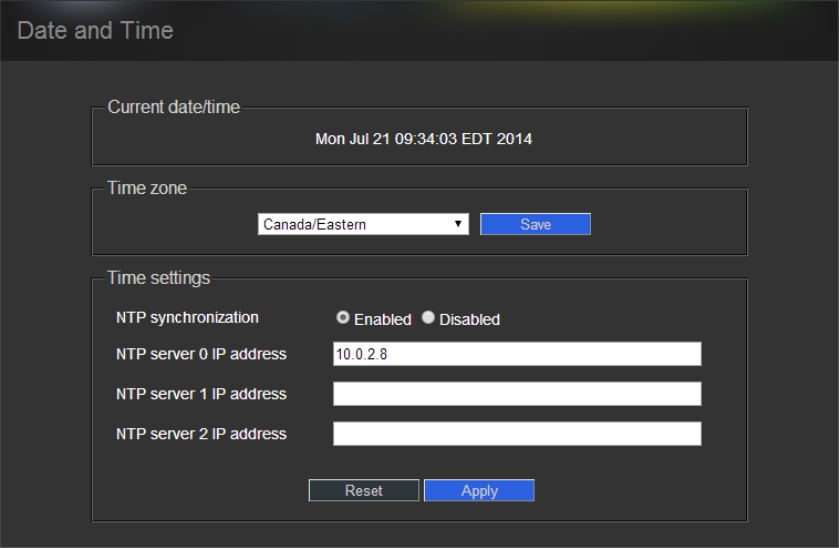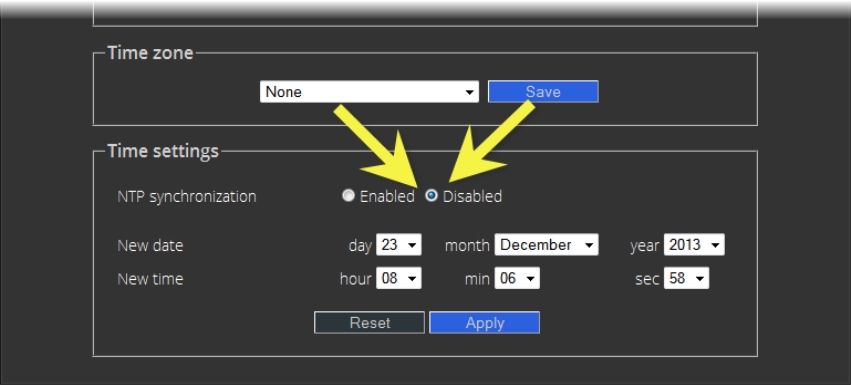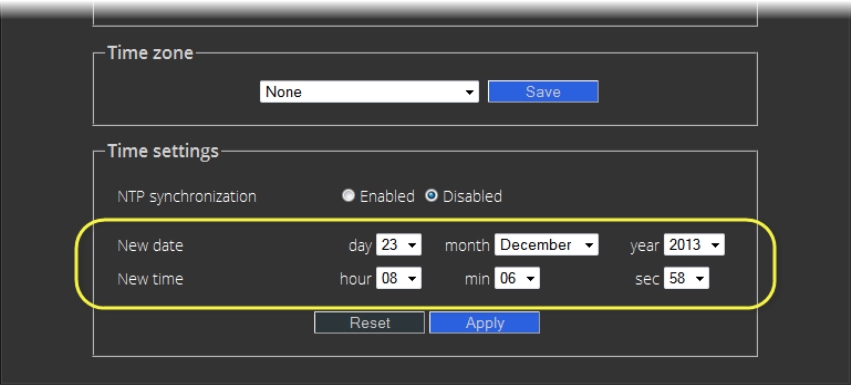Task 8: Configuring an Application Server’s Date and Time
An Application Server’s Date and Time reflects the time set in the operating system.
You may choose to peg the server’s time to the time of another server. The other server must either be running an NTP (Network Time Protocol) server, or have the time protocol enabled in the inetd super-server daemon.
NOTE: For your system to use NTP for synchronization you must have the ntpdate NTP client program installed. |
REQUIREMENTS: |
Make sure you meet the following conditions before beginning this procedure: |
• The remote Application Server whose time you would like to synchronize to, is online and functioning. |
• On the Application Server whose time you would like to configure, you have navigated to the iControl—Date and Time page ( click HERE). |
1. On the iControl—Date and Time page, in the Time zone area, select the desired time zone from the list, and then click Save.
[ Graphic ]
2. If you would like to synchronize your Application Server’s time to a remote NTP server, perform the following sub-steps:
a) In the Time settings area, enable NTP synchronization.
[ Graphic ]
System Response: The NTP server IP address field appears.
[ Graphic ]
b) Type the IP address of the highest-priority NTP server in the NTP server 0 IP address box, and then click Apply.
NOTE: The highest-priority NTP server is the NTP server you would like to be considered as the preferred timing source. All other NTP timing sources (i.e. NTP server 1, NTP server 2) are to be considered as the next-in-line preferred timing source in order of ascending server number and upon the Application Server’s inability to resolve the highest priority source. |
c) If there are alternate NTP servers available to act as NTP timing backup to the highest priority NTP server, type their IP addresses into the remaining fields in order of priority (lowest number is highest priority).
3. If you would NOT like to synchronize to a remote NTP server, perform the following sub-steps:
a) In the Time settings area, disable NTP synchronization.
[ Graphic ]
b) Configure the desired date and time for this Application Server.
[ Graphic ]
c) Click Apply.