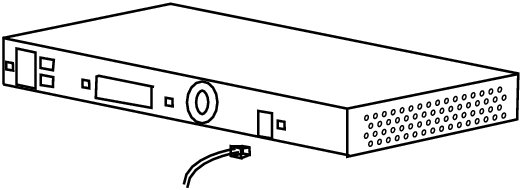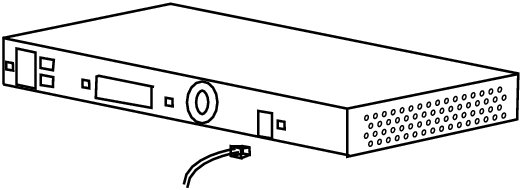Connecting to the Console Port
NOTE: The terminal-emulation software—frequently a PC application such as HyperTerminal or Procomm Plus—makes communication between the switch and your PC or terminal possible during the setup program. |
REQUIREMENTS: |
Make sure you meet the following conditions before beginning this procedure: |
• An RJ‑45-to-DB‑9 adapter cable is used when connecting a PC to the console port. |
• The PC or terminal supports VT1‑‑ terminal emulation. |
• The terminal-emulation software is configured to communicate with the switch through the hardware flow. |
1. Configure the baud rate and character format of the PC or terminal to match these console-port default characteristics:
• 9600 baud
• eight data bits
• one stop bit
• no parity
After gaining access to the switch, you can change the baud rate. Refer to the switch software configuration guide for instructions.
2. Insert the adapter cable in the console port.
3. Attach the appropriate adapter to the terminal, if needed.
4. Insert the other adapter cable end in the PC or terminal adapter.
5. Start the terminal-emulation software.
Connecting to the console port