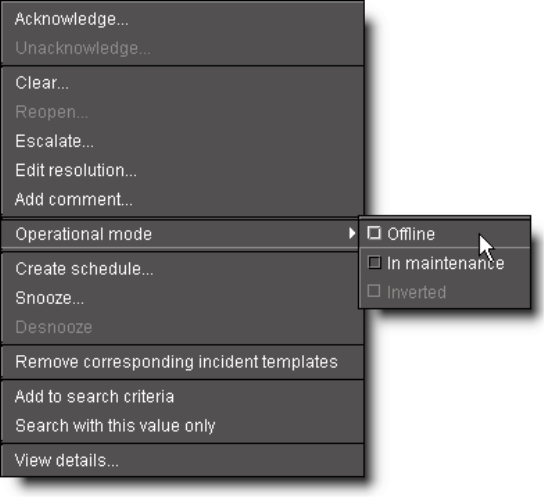
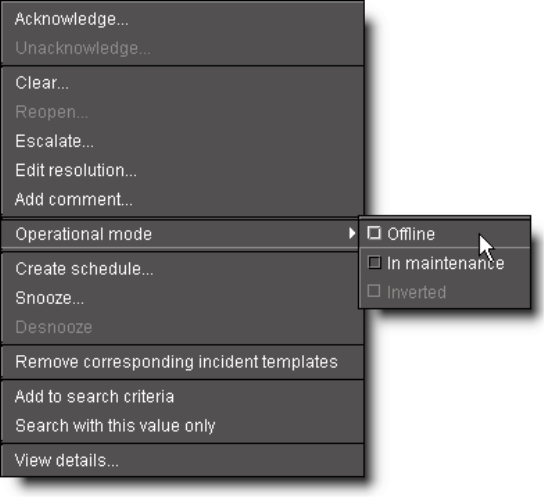
Menu Item | Description |
Acknowledge | Opens a window allowing you to acknowledge the currently selected incident and enter a comment. |
Unacknowledge | Opens a window allowing you to unacknowledge the currently selected incident and enter a comment. |
Clear | Opens a window allowing you to clear the currently selected incident and enter a comment. The color of the text in the row corresponding to the cleared incident changes to gray. Only resolved incidents can be cleared. |
Reopen | Opens a window allowing you to reopen the currently selected (cleared) incident and enter a comment. |
Escalate | Opens a window allowing you to escalate the currently selected incident and enter a comment. |
Edit Resolution | Opens a window allowing you to enter comments associated with the resolution of the currently selected incident. |
Add Comment | Opens a window allowing you to enter a comment about the currently selected incident, without an associated action. |
Operational mode | Point to Operational mode, and then click Offline, In maintenance, or Inverted to change the operational state of the incident. |
Create schedule | Create a schedule for alarm suppression |
Snooze | |
Desnooze | Removes alarms associated with the selected incident from snooze mode |
Remove corresponding incident templates | Allows you to remove incident templates from Incident Log Viewer. |
Add to search criteria | Adds the value you right-clicked to the current search criteria and retrieves items matching the updated criteria (that is, the current search criteria are further constrained by the addition of this new filter).1 |
Search with this value only | Replaces the current search criteria with only the value you right-clicked and retrieves items matching the updated criteria.2 |
View details | Displays detailed information about the currently selected incident |