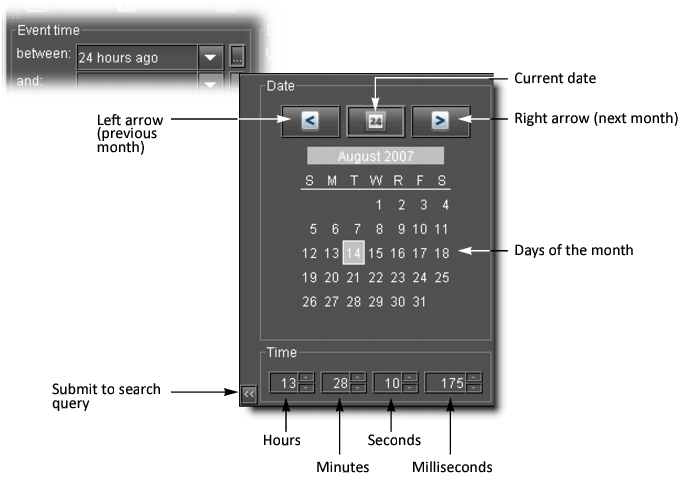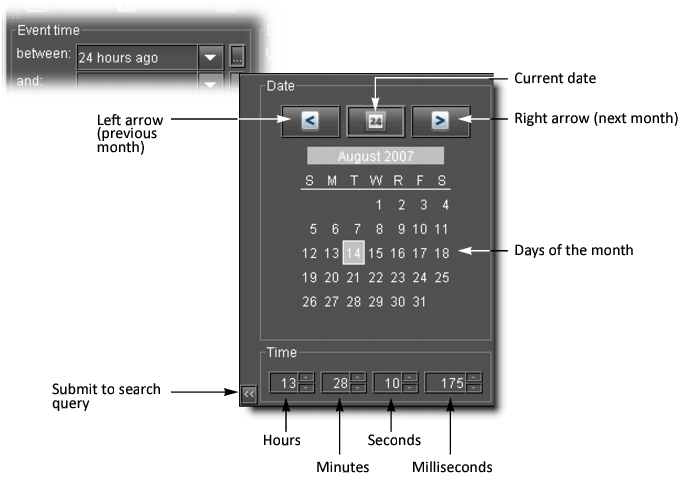Using the Calendar
Event Log Viewer has a built-in calendar to help you specify a START and END date/time for a search.
REQUIREMENT: |
Before beginning this procedure, make sure you have opened Event Log Viewer ( click HERE). |
1. In Event Log Viewer, click … beside the between or and field.
System Response: The calendar appears.
To do this... | ...do this... |
Display the previous month. | Click the left arrow. |
Display the next month. | Click the right arrow. |
Return to the current date. | Click the Today button. |
Select a date. | Click one of the dates in the calendar |
Specify a time of day. | Click the arrows or type a number in the Time area |
Enter your selection in the search field. | Click the Submit to search button. |
2. Specify a date and time in the calendar.
3. Click the arrow at the bottom left corner of the calendar to transfer the selected date and time to the search field.