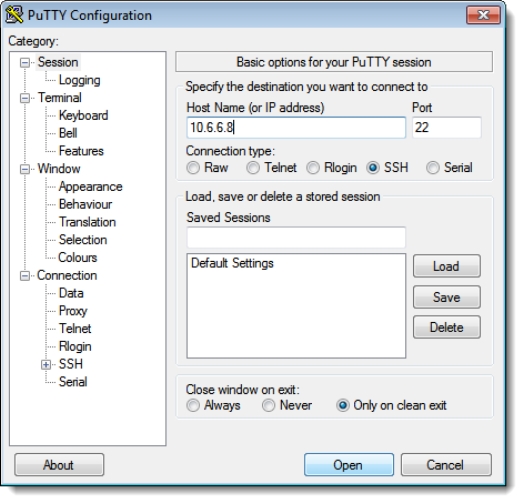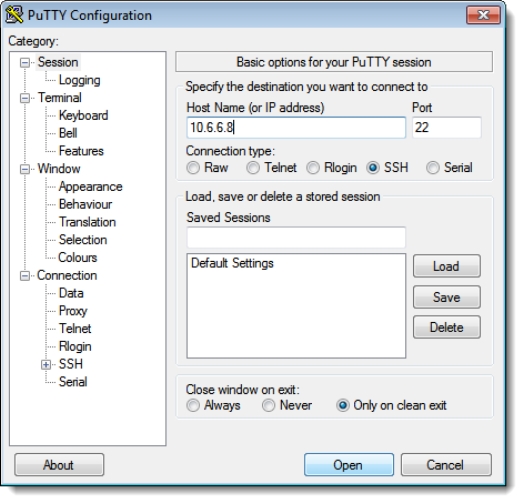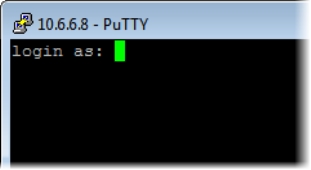Logging into an Application Server with PuTTY
REQUIREMENTS: |
Make sure you meet the following conditions before beginning this procedure: |
• You have the PuTTY client application on your client PC. PuTTY is downloadable from the Useful downloads link on the iControl—Startup page. |
• Your client PC has connectivity with the Application Server. |
1. Open the PuTTY application.
System Response: The PuTTY Configuration window appears.
[ Graphic ]
2. Make sure the PuTTY Configuration window reflects the following settings:
• Host Name: <host name or IP address of Application Server>
• Port: 22
• Connection type: SSH
3. Click Open.
System Response: A secure shell appears with a login prompt.
[ Graphic ]
PuTTY SSH shell displaying Application Server login prompt
4. Login to the Application Server using the root profile:
• userid: root
• password: icontrol
5. Change directories to iControl’s snmpd directory:
cd /usr/local/iControl/snmpd/