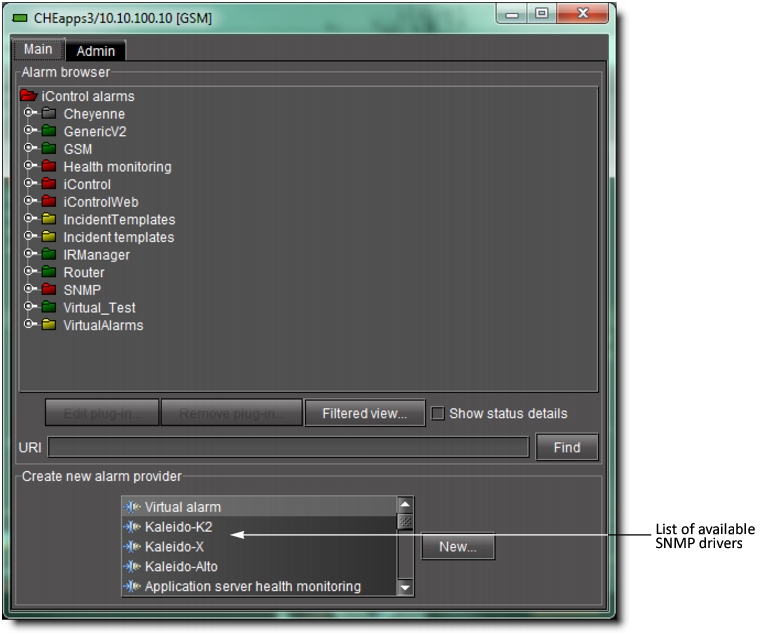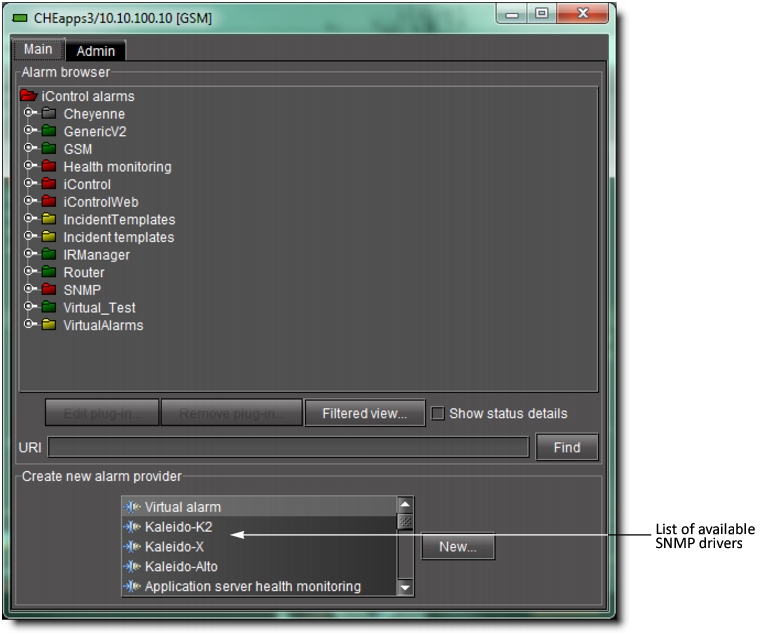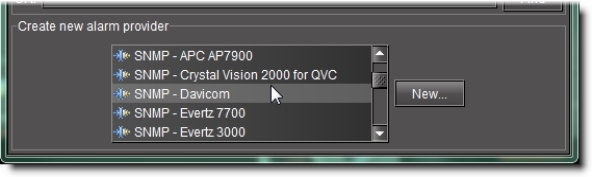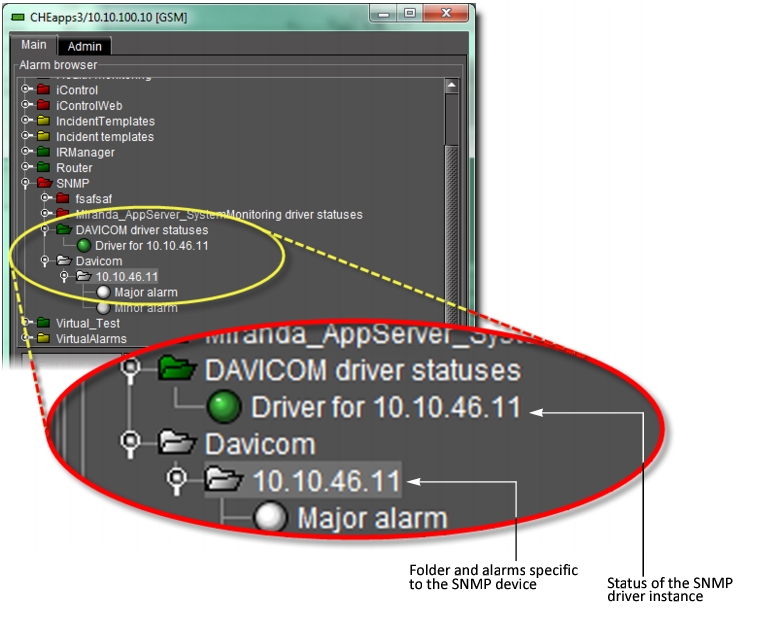Enabling iControl to Manage an SNMP Device
NOTE: The SNMP agent on the device must be enabled. Please consult the documentation that came with the device for instructions. |
REQUIREMENTS: |
Make sure you meet the following conditions before beginning this procedure: |
• There is an active connection between the iControl Application Server and the SNMP device. |
|
1. In iC Navigator, double-click on a GSM to open its Alarm Browser window.
[ Graphic ]
2. In the Create new alarm provider list, select the SNMP driver that corresponds to the device you wish to manage, and then click New.
[ Graphic ]
3. In the SNMP Plug-in Configuration window that appears, type the IP address of the SNMP device in the Host name/IP field.
System Response: In the Alarm Browser window, alarms for the device will appear in a folder whose name corresponds to the IP address of the SNMP device. In a separate folder, under the path specified in the previous step, an alarm will be created to monitor the status of the SNMP driver instance. In both cases, iControl will create the folders if they do not already exist.
[ Graphic ]