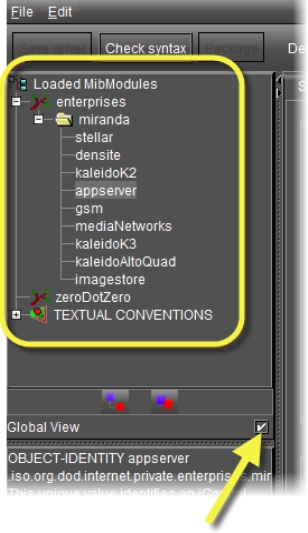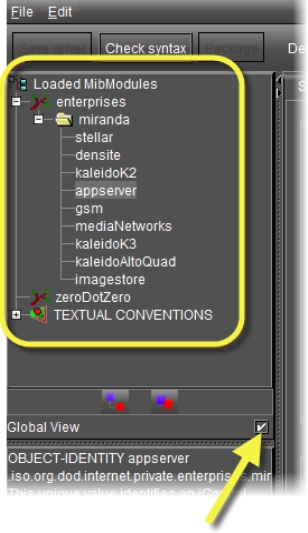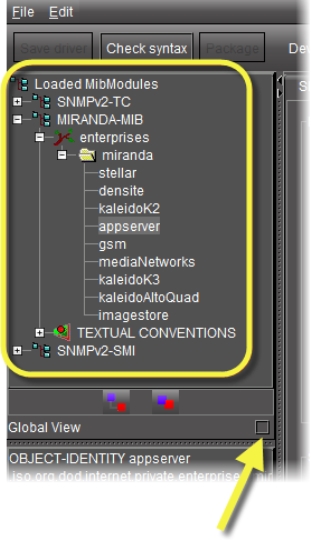Loading a MIB Module from an Application Server
REQUIREMENTS: |
Make sure you meet the following conditions before beginning this procedure: |
• You have opened the SNMP Driver Creator window ( click HERE). |
• [RECOMMENDED]: You are performing this procedure as a task within the context of an approved workflow ( click HERE). |
1. In the SNMP Driver Creator window, on the File menu, point to Load, and then click Load MIB - Application Server.
System Response: The Load MIBs from application server window appears.
2. In the Application Server list, if your Application Server is not already displayed, select the IP address of the Application Server from which you would like to load a MIB, and then click Go.
System Response: All visible MIBs on the selected Application Server appear in the Available MIBs list.
3. Select the MIB you would like to load and then click OK.
System Response: You may see a progress message.
System Response: The loaded MIB’s elements appear under Loaded MibModules in SNMP Driver Creator’s MIB Browser (left pane).
4. In the MIB browser (left pane), do one of the following:
a) To display only the modules belonging to the selected MIB, select the Global View checkbox.
[ Graphic ]
b) To display a combined tree of all the loaded MIBs, clear the Global View checkbox.
[ Graphic ]