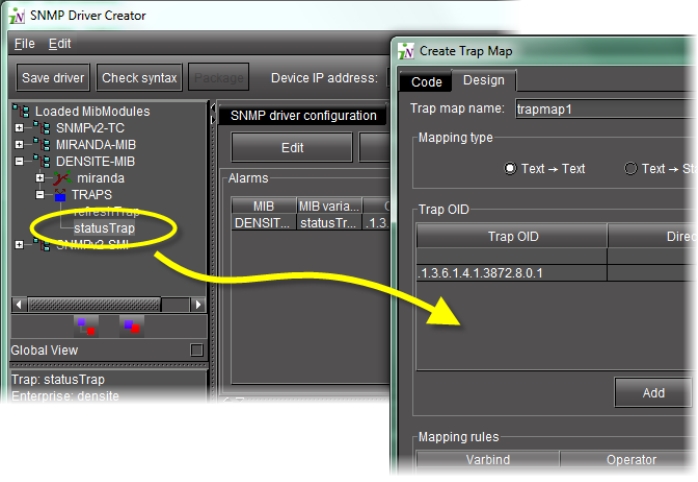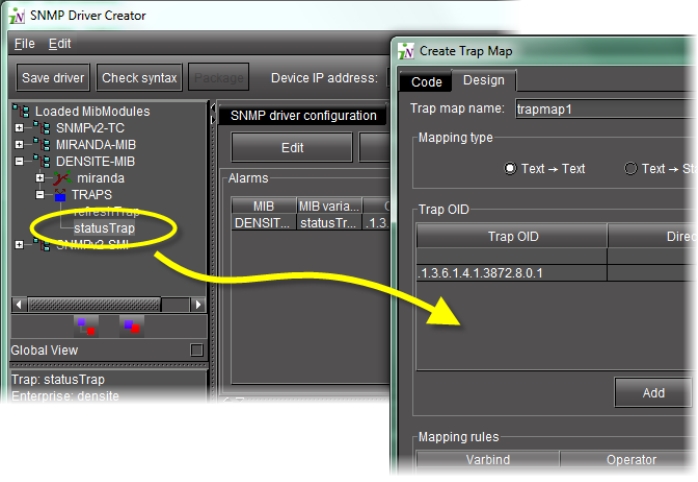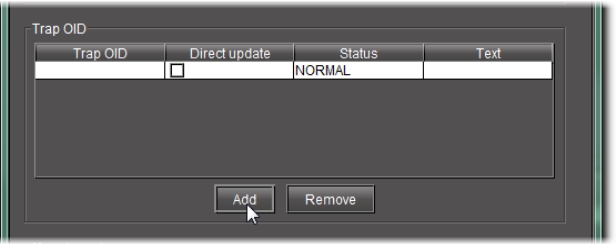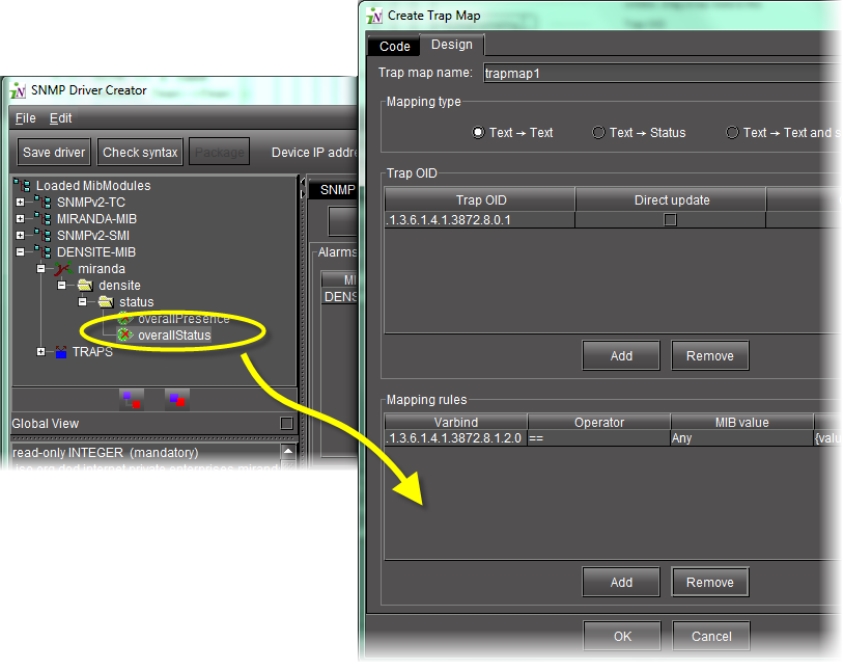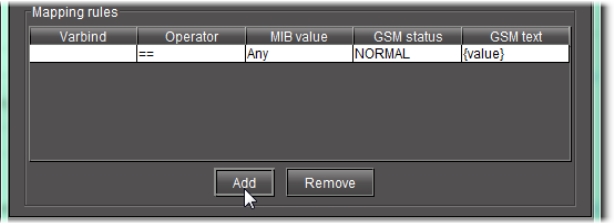Creating a Trap Map
There are several ways in which you can create a trap map. The differences lie in the way in which you navigate to the Create Alarm Map window.
REQUIREMENTS: |
Make sure you meet the following conditions before beginning this procedure: |
• You have opened SNMP Driver Creator ( click HERE). |
• you have loaded a MIB module into SNMP Driver Creator ( click HERE). |
• [RECOMMENDED]: You are performing this procedure as a task within the context of an approved workflow ( click HERE). |
1. Open the Create Trap Map window by doing ONE of the following:
• In SNMP Driver Creator, on the Alarms tab, click New trap map.
OR,
• In either the Add Alarm window or the Edit Alarm window, click New trap map.
System Response: The Create Trap Map window appears.
2. On the Design tab, type a new trap map name.
3. Select a mapping type.
4. Do one of the following:
• In the MIB pane of SNMP Driver Creator, drag a trap node to the Trap OID area of the Create Trap Map window.
[ Graphic ]
OR,
Perform the following sub-procedure in the Trap OID area of the Create Trap Map window.
a) Click Add.
System Response: A highlighted, unconfigured trap OID row appears.
[ Graphic ]
b) In the row corresponding to the new trap OID, click or double-click the cells in each column to enter the required data.
NOTE: Depending on which cell you click, either select from one of the listed options or type the desired value to configure the parameter. |
5. Do one of the following:
In the MIB pane of SNMP Driver Creator, drag a the desired MIB node to the Mapping rules area of the Create Trap Map window.
[ Graphic ]
OR,
Perform the following sub-procedure in the Mapping rules area of the Create Trap Map window.
a) Click Add.
System Response: A highlighted, unconfigured mapping rule row appears.
[ Graphic ]
b) In the row corresponding to the new mapping rule, click or double-click the cells in each column to enter the required data.
6. Click OK.
System Response: The new map appears in the Trap map area of the Alarms tab in SNMP Driver Creator.
NOTE: The Trap maps area of the Alarms tab only displays the new trap map if the alarm mode is set either to Polling and trap or Traps only. |
|
For more information about editing an existing alarm map any time after it has been created, click HERE. |