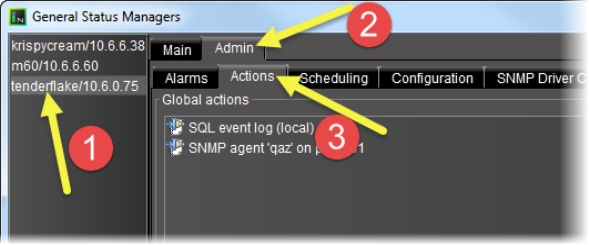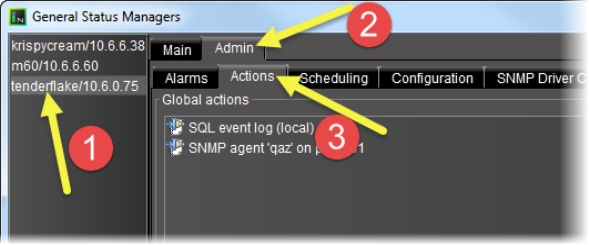Configuring iControl to Generate SNMP Traps for All Alarms
WARNING: Depending on the scale of your GSM-visible alarm footprint, performing this procedure may have a detrimental impact upon iControl, a destination SNMP manager, or general network performance. Care should be taken when configuring GSM SNMP agents for all alarms. |
REQUIREMENT: |
Before beginning this procedure, make sure you have opened the GSM Alarm Browser ( click HERE). |
1. In the GSM Alarm Browser, click the Admin tab, and then click the Actions tab..
[ Graphic ]
2. Click Add global.
3. In the New action window, select SNMP Trap Sender, and then click New.
4. Select SNMP Trap Sender, and then click New.
System Response: The SNMP trap configuration window appears.
5. In the SNMP trap configuration window, specify an alarm transition that will trigger the SNMP trap; select one or more alarm states in the left column (from), and then one or more in the right column (to). For example, if you select from Normal to Critical, an SNMP trap will be sent whenever a green alarm turns to red.
Next, specify a trap number (between 1 and 99999) that describes the trap event. Some numbers are pre-defined in your Grass Valley MIB files. You can also define your own trap numbers.
NOTE: Values 1 to 99999 are reserved for user-defined virtual alarms and for third party SNMP devices. Values of 100000 and up are iControl alarms. |
In the Destination address field, type the IP address of the SNMP Manager that is to receive the trap. Choose v1 from the SNMP trap version menu, and then click OK.
6. In the Admin tab of the General status managers window, an entry labelled SNMP trap sender appears (with an associated SNMP Manager address) in the Global actions list.
7. Close the window.
NOTE: The SNMP OIDs specific to Grass Valley devices and to the iControl GSM agent and traps are contained in MIB files (GSM‑MIB.mib and the MIRANDA‑MIB.mib) available from Grass Valley Technical Support (see "Contact Us", on page 627). |