EDIUS 7 Online Help
Reference ManualHardware Setup Guide
Installation Manual
User Guide
You can divide clips at the timeline cursor position. After dividing a clip, you can handle its divided segments as independent clips.
You can select multiple clips.
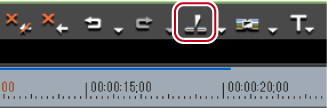
The clip is divided at the timeline cursor position.

 Alternative
AlternativeClick the [Add Cut Point] list button, and click [Selected Tracks].
Right-click the clip where the cut point is to be added, and click [Add Cut Point] → [Selected Tracks]. By this operation, the right-clicked clip is divided at the timeline cursor position regardless of the currently selected track.
Click [Edit] on the menu bar, and click [Add Cut Point] → [Selected Tracks].
Adding cut point at current position (selected tracks): [C]

When the currently selected clip is at the timeline cursor position, that clip is divided regardless of the selected tracks.
By the following operation, you can divide the clips on all tracks at the timeline cursor position in a single operation.
Click the [Add Cut Point] list button, and click [All Tracks].
Right-click any clip, and click [Add Cut Point] → [All Tracks].
Click [Edit] on the menu bar, and click [Add Cut Point] → [All Tracks].
Adding cut point (all tracks): [Shift] + [C]
You can set the In and Out points on the timeline to divide the clip at a desired position.
Multiple tracks also can be selected.
Setting the In and Out Points on the Timeline
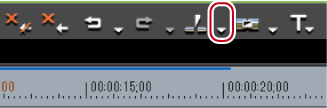
 Alternative
AlternativeRight-click the desired clip on the track where the cut point is to be added, and click [Add Cut Point] → [In/Out (Selected Tracks)].
Select the track where the clip to divide is currently placed, click [Edit] on the menu bar, and click [Add Cut Point] → [In/Out (Selected Tracks)].
Adding cut point at In/Out points (selected tracks): [Alt] + [C]

When the currently selected clip is at the In or Out point, that clip is divided regardless of the selected tracks.
By the following operation, you can divide the clips on all tracks at the In and Out points on the timeline in a single operation.
Click the [Add Cut Point] list button, and click [In/Out (All Tracks)].
Right-click any clip, and click [Add Cut Point] → [In/Out (All Tracks)].
Click [Edit] on the menu bar, and click [Add Cut Point] → [In/Out (All Tracks)].
Adding cut point at In/Out points (all tracks): [Shift] + [Alt] + [C]
You can recombine divided clips.
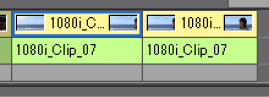
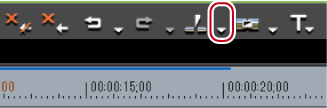
The 2 clips are combined, and can be handled as a single clip.
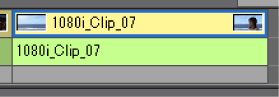
 Alternative
AlternativeRight-click a clip and click [Remove cut points].
Click [Edit] on the menu bar, and click [Remove cut points].
Deleting cut point: [Ctrl] + [Delete]

Three or more clips can be combined with the same operation.
 Note
Note[Remove cut points] is available only when neighboring clips are referencing the same source.
When combining clips, if individual effects (e.g. video filter) or layouts have been applied to the clips before combining, the effect of clips placed to the leftmost side of the timeline are applied to clips after combining and other effects are deleted.
The two clips before combining cannot be combined if their playback speed is different. Also, the settings of clips from the second clip from the left and onwards are discarded if a time remap has been set.
When combining clips, the rubber band setting before combining is maintained. Note, however, that priority is given to the settings of subsequent clips when the rubber band points of the combined section are out-of-position.