EDIUS 7 Online Help
Reference ManualHardware Setup Guide
Installation Manual
User Guide
You can copy effects applied to a particular clip, or replace them with other effects from other clips.
You can copy adjusted effects applied to a clip, and then apply it to other clips with their original settings.
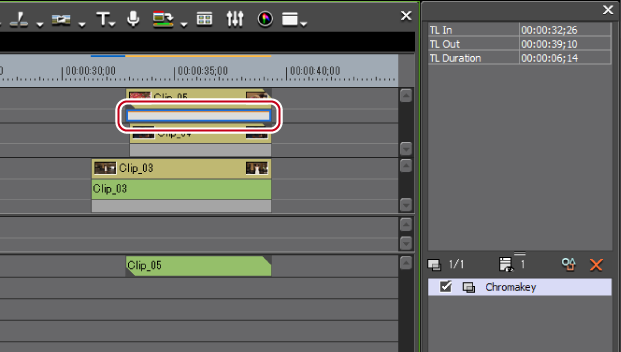
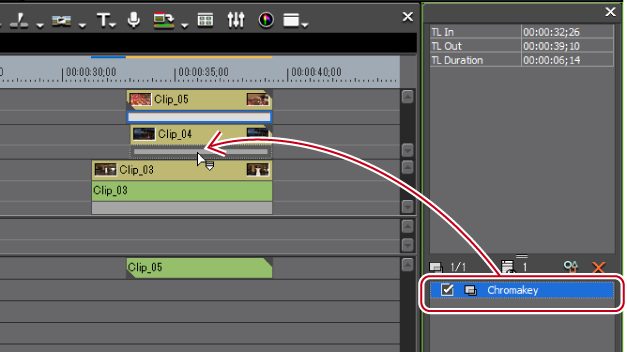

If you want to paste a transition to the point of the timeline cursor, click the track on which the clip is placed and move the timeline cursor to the position to paste the transition.
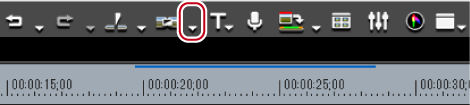
 Alternative
AlternativeDrag and drop an effect applied to the clip onto the timeline to other clips.
Copy an adjusted filter or mixer applied to a clip, and use it to replace a filter or mixer on other clips.


 Alternative
AlternativeSelect a clip to paste, click [Edit] on the menu bar, and click [Replace] → [Filter] or [Mixer].
Right-drag a clip with a filter or mixer applied to a clip to be pasted, and click [Replace parts] → [Filter] or [Mixer].
Drag a mixer with effects to copy and drop it onto the destination mixer.