EDIUS 7 Online Help
User GuideReference Manual
Hardware Setup Guide
Installation Manual
At the first startup, perform initial settings such as serial number registration. See At the First Startup.
At the second and later startup, the [Start Project] dialog box appears. Proceed to Creating Project Using Project Preset.
Creating Project Using Project Preset
When you start up EDIUS for the first time after installation, register the serial number, specify a folder where the project files you use for editing are saved, and set up other items.
The serial number entry screen appears.
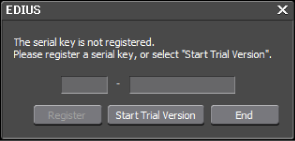
When using a PC in the online environment, the serial number is registered.
For how to register the serial number on a PC in the offline environment, see the Installation Guide.
The [Folder Settings] dialog box appears.
Set the destination to save the project files. The next time and later you create projects, they are saved in the specified folder.

It is recommended that the project file saving destination is specified to a drive outside the drive where OS or system is installed.
The [Start Project] dialog box appears.
At the first startup, create project presets (project formats). Proceed to Creating Project Preset at the First Startup.