EDIUS 7 Online Help
User GuideReference Manual
Hardware Setup Guide
Installation Manual
Adjust the volume of a clip and L/R (left and right) balance of the stereo.
The track expands and the rubber band and the waveform are displayed. For stereo audio, a waveform is displayed in each channel.
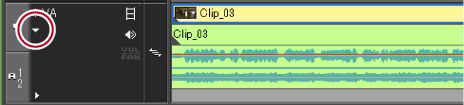
Each click switches the status between volume, pan, and lock.
The rubber band of volume is displayed with an orange line.
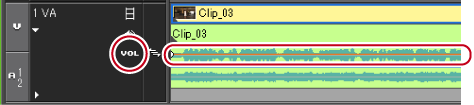
The rubber band of pan is displayed with a blue line.
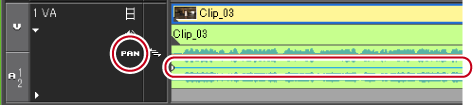
The shape of the mouse cursor will change and the entire rubber band can be adjusted.
Dragging the rubber band of the volume upward increases the volume, and downward decreases the volume.
Dragging the rubber band of the pan upward spreads the sound to the L side, and downward spreads the sound to the R side.
A rubber band point is added.
For volume

Dragging the rubber band point of the volume rubber band upward increases the volume, and downward decreases the volume.
Dragging the rubber band point of the pan rubber band upward spreads the sound to the L side, and downward spreads the sound to the R side.
Finely adjust the audio in parts of clips and reduce momentary noise. Click on the rubber band, add a rubber band point, and drag the point to adjust the volume.
|
Finely Adjusting the Point
|
Dragging the point upward or downward while holding down [Ctrl] on the keyboard |
|
Adjusting Entire Rubber Band with a Point Being the Base
|
Dragging the point upward or downward while holding down [Alt] on the keyboard |
|
Adjusting between 2 Points
|
Dragging the rubber band between 2 points upward or downward while holding down [Shift] on the keyboard |
|
Adding a Point between 2 Points and Adjusting It
|
Dragging the rubber band between 2 points upward or downward while holding down [Alt] on the keyboard |