EDIUS 7 Online Help
User GuideReference Manual
Hardware Setup Guide
Installation Manual
Simply drag and drop an effect on the [Effect] palette to the clip on the timeline to apply the effect. The following procedure explains how to apply video filter as an example. Transition and keyer can be applied in the same way.
To select from [Video Filter]
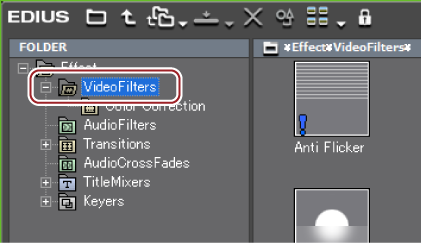
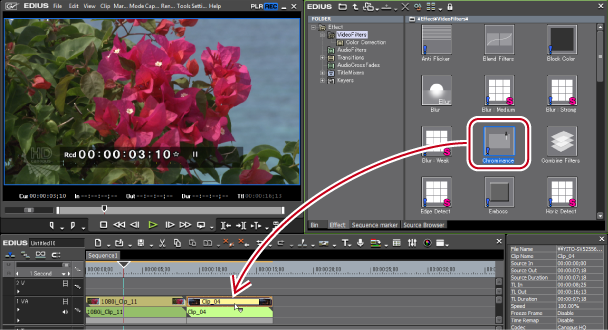
Clips with video filter applied are displayed with an orange line.
 Note
NoteDrag and drop the video filter to the video part of a clip on the V/VA track, and drag and drop the transition to the part where a clip shifts to another or the mixer part of In/Out point of a clip.
Drag and drop the audio filter to the audio part of a clip on the A/VA track, and drag and drop the audio cross fade to the audio part where a clip shifts to another.
Drag and drop the title mixer to the mixer part of the In/Out point of a clip on the T track.
Drag and drop the key to the mixer part of a clip on the V/VA track.

Click the list button of [View] on the [Effect] palette to select the display method of the effect view.

Placing the mouse cursor over an effect in the effect view displays simple description of the effect.
Adjust effects applied on clips on the timeline from the [Information] palette.
The applied effects are displayed in the effect list on the [Information] palette.
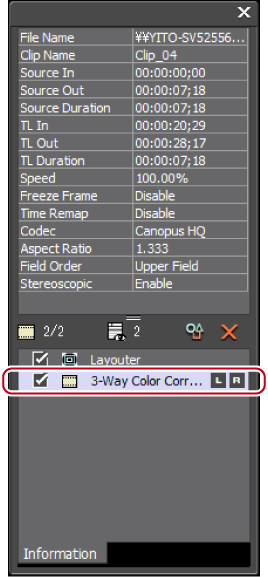
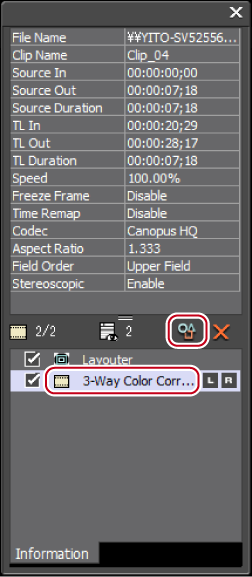
The dialog box for effect detailed settings appears.
 Alternative
AlternativeDouble-click on an effect name on the [Information] palette.

Unchecking the check box at the left of the effect name temporarily disables the applied effect.