EDIUS 7 Online Help
User GuideReference Manual
Hardware Setup Guide
Installation Manual
You can add, delete, or move tracks. In addition, tracks can be muted or locked individually.
Tracks have several types, and the type of clips that can be placed on each type of track differ.

The priority in the order of display is determined by the up/down position or type of tracks.
On video tracks (V/VA tracks), upper tracks have priority over lower tracks. T tracks have priority over video tracks (V/VA tracks).

If multiple T tracks are placed up and down, lower T tracks have priority.


Time Scale Settings/Track Header
Tracks are added.
 Alternative
AlternativeRight-click on a blank area of the track header, and select the track to add.

Time Scale Settings/Track Header
Tracks on which clips are not placed are deleted by this operation.

Multiple tracks can also be deleted in a single operation. Select and right-click on the track, and click [Delete (Selected Tracks)].

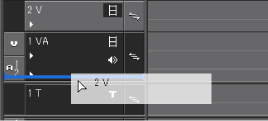

Tracks can be moved only between tracks of the same type (V/VA, A, T tracks).
Multiple tracks cannot be selected and moved.
Set the video part of a track not to be displayed or mute the audio part.

When a track is locked, the clips placed on the track can no longer be edited or moved.
Time Scale Settings/Track Header
A diagonal line is displayed in locked tracks, and clips can no longer be edited, moved, or deleted. The ripple mode and sync-lock are also disabled.
To unlock a track, right-click on the lock panel, and click [Track Unlock].

Multiple tracks can also be locked in a single operation. Select tracks, right-click on the batch lock panel, and click [Lock Selected Tracks].