EDIUS 7 Online Help
User GuideReference Manual
Hardware Setup Guide
Installation Manual
The preview window switches from the standard mode to the multicam mode.
[Camera mapping] is displayed on the track panel of the timeline window.
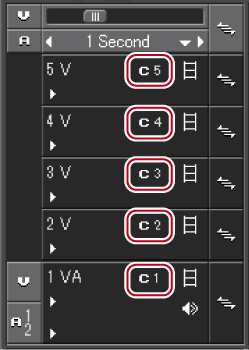
When the preview window is displayed in the dual mode, the left side will be the screen divided in the number of cameras, and the right side is the master (selected camera).
When the preview window is displayed in the single mode, the screen will be divided in the number of cameras. The screen can also be set to display only the master.
 Alternative
AlternativeSwitching to the multicam mode: [F8]

When the preview window is displayed in the single mode, the display can be switched between the selected camera and the divided screen. Click [Mode] on the menu bar, and click [View Multicam] → [Show Only the Selected Camera in Single Monitor Mode].
The multicam mode can be switched to the standard mode by the following operation.
Press [F8] on the keyboard again.
Switching to standard mode: [F5]
Operations on clips or tracks in the multicam mode are the same as in the standard mode, however, shortcut keys differ from those in the standard mode.
 Note
NoteIf the following operations are performed during multicam editing, the multicam mode ends and the mode changes to the standard mode.
Switching to the Player during editing in the single mode
Displaying clips on the Player during editing in the dual mode
Opening the effect or layouter setting dialog box