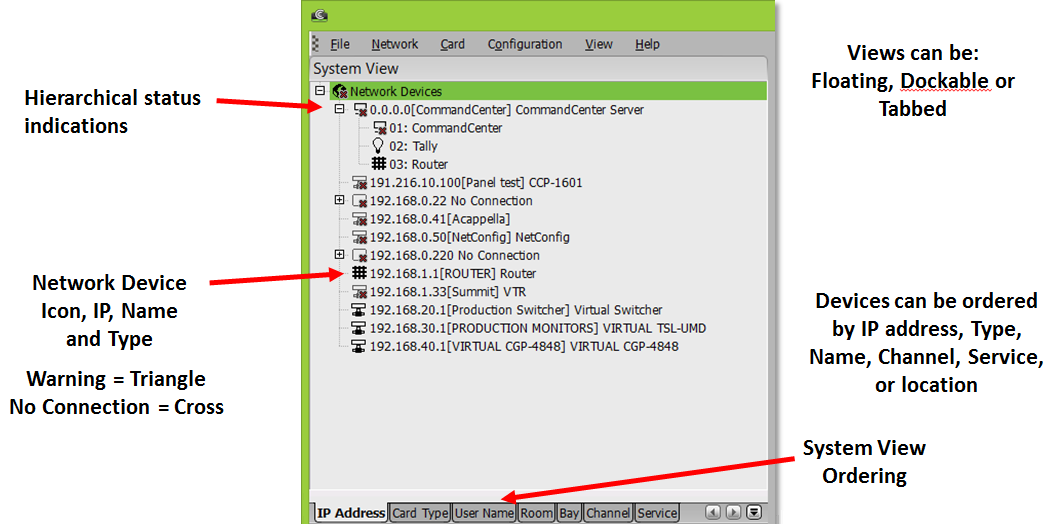Viewing a List of Network Devices Using System View
The System view ‘IP Address’ tab provides a list of network devices that are installed in CommandCenter. Each device has a specific icon. The status of a device is indicated by the addition of cross (indicating no connection) or a triangle (indicating a warning) to the device icon. You may order the view based on either the IP address or a range of other choices. The other choices typically require pre-assignment to a location such as rooms or bays.