GV License Manager is used for serial number management.
|
|
|---|
|
1) Click the Windows logo at the lower left of the start screen to display the start menu, and click [Grass Valley] → [GV License Manager].
The GV License Manager starts up and the [License List] dialog box appears.
 Alternative
Alternative
Right-click the GV License Manager icon in the notification area on the task bar, and click [License List].
Double-click the GV License Manager icon in the notification area on the task bar.


To exit GV License Manager, right-click the GV License Manager icon in the notification area on the task bar, and click [Exit].
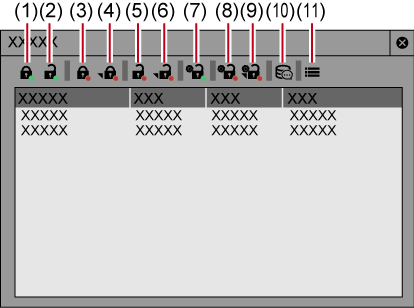
|
(1) |
[Online activation] |
Register the serial number. |
|
(2) |
[Online deactivation] |
Return licenses on the EDIUS terminal in the online environment to the activation server. |
|
(3) |
[Offline Activation Create ID File] |
Create an ID file to activate licenses on the EDIUS terminal in the offline environment. |
|
(4) |
[Offline Activation Register Activation File] |
Register the license activation file acquired from the activation server to the EDIUS terminal in the offline environment. |
|
(5) |
[Offline Deactivation Create ID File] |
Create an ID file to deactivate licenses on the EDIUS terminal in the offline environment. |
|
(6) |
[Offline Deactivation Register Activation File] |
Register the license deactivation file acquired from the activation server to the EDIUS terminal in the offline environment. |
|
(7) |
[Online Repair] |
This item is not available. |
|
(8) |
[Offline Repair Create ID File] |
This item is not available. |
|
(9) |
[Offline Repair Register Repair File] |
This item is not available. |
|
(10) |
[Check the expiration date of the license on the server] |
Reflect the license expiration date to GV License Manager if the license expiration date of the activation server has been updated. |
|
(11) |
[Settings] |
Click this button for various settings. |
|
[Use floating license server] |
Check this item to use EDIUS with a floating license. Enter [Server address] and [Port number]. |
|
[Use proxy server] |
Check this item to use proxy server for network communication with the activation server. |
|
[Show License Expiration Warning] |
Set the timing to display a warning message for license expiration. If you check [Warning of the subscription license is not displayed], the warning message to notify subscription license expiration will not be displayed. |
|
[Administrator Password] |
Restrict license activation/deactivation operations to the administrator. Check this item and enter the administrator password. |

Part of the serial number can be displayed in the [License List] dialog box.
In the [License List] dialog box, right-click the product to confirm the serial number, and then click [Confirm part of serial number].
To display the [Settings] dialog box, you can also right-click the GV License Manager icon in the notification area on the task bar, and click [Settings].
The following explains how to move licenses between EDIUS terminals in the online environment.
1) Start up GV License Manager on the move source EDIUS terminal.
2) Select products to deactivate licenses in the [License List] dialog box.
3) Click [Online deactivation], and click [Yes].
Access the activation server automatically and deactivate the licenses.
4) Start up EDIUS on the move destination EDIUS terminal.
5) Enter the serial number, and click [Register].
The license authentication is performed.
6) A message appears, and click [OK].
|
|
|---|
|
Move licenses between offline EDIUS terminals via another PC in the online environment.
To transfer a license in the offline environment, a storage device such as USB memory device is necessary.
This section describes the procedure to transfer a license using a USB memory device.
|
|
|---|
|
Deactivate your license on the EDIUS terminal in the offline environment.
1) Connect a USB memory device to the PC where EDIUS is installed.
2) Start up GV License Manager.
3) Click [Offline Deactivation Create ID File].
4) Select the USB memory device as the export destination in the [Destination for ID File] dialog box, and click [Select Folder].
5) A confirmation message appears, then click [OK].
6) Disconnect the USB memory device, and connect it to a PC that is connected to the Internet.
7) Open the USB memory device on the explorer and double-click GVDeactivation.exe.
8) A message [Do you wish to deactivate the license?] appears, then click [Yes].
9) A confirmation message appears, then click [OK].
Disconnect the USB memory device.
10) Connect the USB memory device to the previous EDIUS terminal, and start up GV License Manager.
11) Select products to deactivate licenses in the [License List] dialog box.
12) Click [Offline Deactivation Register Activation File].
13) Open the USB memory device, specify “Response.key”, and then click [Open].
14) A confirmation message appears, then click [OK].
15) Check that EDIUS has been removed from the license list on the [License List] dialog box, and then exit GV License Manager.
|
|
|---|
|
Activate your license on the EDIUS terminal in the offline environment.
1) Connect a USB memory device to the PC where EDIUS is installed.
2) Start up GV License Manager.
3) Click [Offline Activation Create ID File].
4) Enter the serial number of EDIUS, and click [OK].
5) Select the USB memory device as the export destination in the [Destination for ID File] dialog box, and click [Select Folder].
6) A confirmation message appears, then click [OK].
7) Disconnect the USB memory device from the PC, and connect it to a PC that is connected to the Internet.
8) Open the USB memory device on the explorer and double-click GVActivation.exe.
9) A message [Do you wish to activate the license?] appears, then click [Yes].
10) A confirmation message appears, then click [OK].
Disconnect the USB memory device.
11) Connect the USB memory device to the PC where EDIUS is installed, and start up GV License Manager.
12) Click [Offline Activation Register Activation File].
13) Open the USB memory device, specify “Response.key”, and then click [Open].
14) A confirmation message appears, then click [OK].
15) Check that EDIUS has been activated and registered to the list on the [License List] dialog box, and then exit GV License Manager.
|
|
|---|
|
Collect necessary information for detecting troubles on EDIUS.
When EDIUS has been shut down abnormally or does not respond, EDIUS system reporter will be displayed.
|
[Create System Report] |
Click this item to display a dialog box for file saving, and set the save destination to create a system report. |

You can also create a system report from the Windows start menu by starting EDIUS System Reporter.
Click the Windows logo at the lower left of the start screen to display the start menu, and click [Grass Valley] → [EDIUS X System Reporter].