Activation of the serial number and EDIUS ID is required at the first startup of Mync. Mync cannot be started if the serial number or EDIUS ID has not been activated.
|
|
|---|
|
1) Double-click the Mync icon on the desktop.
The entry screen for the serial number is displayed only when Mync is started for the first time.
 Alternative
Alternative
If the Mync icon is not on the desktop, click the Windows logo at the lower left of the start screen to display the start menu, and click [Grass Valley] → [Mync].
If you use Mync that has come with EDIUS, you can use the following procedure to start up Mync.
Click [Tools] on the EDIUS menu bar, and click [Mync].
In the folder view of the EDIUS source browser, right-click [Mync], and click [Open Mync].
In the folder view of the EDIUS source browser, click on a folder under [Mync]. Right-click on a clip displayed in the clip view, and click [Show in Mync].
2) Enter the serial number, and click [Register].
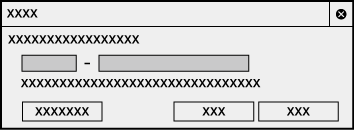
If the serial number is correctly activated, a confirmation screen appears.

The serial number can be confirmed by the following ways.
Mync Standard: See the guidance e-mail received when you purchased it by downloading.
Mync Basic: See the guidance e-mail received when you downloaded the setup file.
Enter a 6-digit character string in the left field and a 16-digit character string in the right field for the serial number.
Please note that the serial number cannot be reissued. Keep the number securely.
The serial number can also be registered using the following procedures.
Click [Help] → [Serial number registration] on the Mync menu bar.
Click the Windows logo at the lower left of the start screen to display the start menu, click [Grass Valley] → [GV LicenseManager] to start up GV LicenseManager, and then click [Online activation].
3) Click [OK] on the confirmation screen.
The entry screen for EDIUS ID appears.
4) Enter the registration information for EDIUS ID, and then click [Login].

Once the EDIUS ID is correctly activated, the serial number and EDIUS ID will be linked, and Mync will be started.

For [E-mail] and [Password], enter the registration information for EDIUS ID.
For details on EDIUS ID, see Creating EDIUS ID .
The serial number information of all products registered to the PC that use the EDIUS ID are linked to the EDIUS ID.
If your EDIUS ID is not registered, click [Create EDIUS ID] to register an EDIUS ID.