Manage profiles on the server when using EDIUS on multiple terminals. The profile managed on the server (i.e. shared profile) is shared between and used by each of the terminals.
To share a profile on multiple terminals, install EDIUS on the management server or PC, and create a shared profile using the profile management tool.
|
|
|---|
|
1) Double-click ConfigProfile.exe in the EDIUS 8 folder of the hard disk where EDIUS is installed.
Normally, the “EDIUS 8” folder is located in “C drive” → “Program Files” → “Grass Valley”.
The profile management tool will start up.
2) Click [...] to specify the destination to save the shared profile to, and click [OK].
3) Click [Config], and click [OK].
The [Change Profile] dialog box appears.
New profiles can be registered, changed, deleted, duplicated, imported, and exported in the same way as system settings.
4) Create the shared profile, and click [Close].
5) Click [Close].
To use the shared profile on each terminal, the references and other information of the shared profile must be set in the system settings on each terminal.

This is the profile created on each local terminal. The settings of profiles that are changed while they are in use are overwritten.
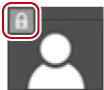
This is a read-only profile. The settings of profiles that are changed while they are still in use are not overwritten.
Also, read-only profiles cannot be renamed, and their icons cannot be changed or deleted.
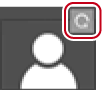
This is a restricted user profile. The system settings cannot be changed while the restricted user profile is in use.
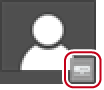
This is the profile created using the profile management tool. The settings of profiles that are changed while they are in use are overwritten as long the profile is not changed to read-only.
Also, shared profiles cannot be renamed, and their icons cannot be changed or deleted on local terminals.
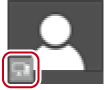
This is the shared profile in an offline state. This is displayed when a connection cannot be made to the reference server from the local terminal that was using the shared profile.

When a shared profile is in use, profile settings sometimes cannot be saved to the server if the connection to the reference server is broken off midway or when another terminal is executing save processing on the same shared profile. When the connection to the server is recovered when EDIUS is next started up, if the shared profile with the same name is still in the server, a message will appear to confirm whether the profile settings, which could not be saved in the last session, should be written back to the server at the current session.
Enable use of the shared profile on each terminal.
1) Click [Settings] on the menu bar, and click [System Settings].
|
|
|---|
|
2) Click the [Application] tree, and click [Profile].
3) Select [Shared Server] or [Local and Shared Server] in [Profile].
If you select [Shared Server], only the shared profile can be used. New profiles on local terminals cannot be registered, changed, deleted, duplicated, and imported.
If you select [Local and Shared Server], both local profiles and the shared profile can be used.
If you select [Local], only local profiles can be used.
4) Click [...] at [Shared Server Folder] to specify the destination to reference the shared profile, and click [OK].
Specify where to save the shared profile that you created using the profile management tool.
5) Click [Sync], and click [OK].
The shared profile is displayed on the [Profile] screen synchronized with the profiles at the network references.