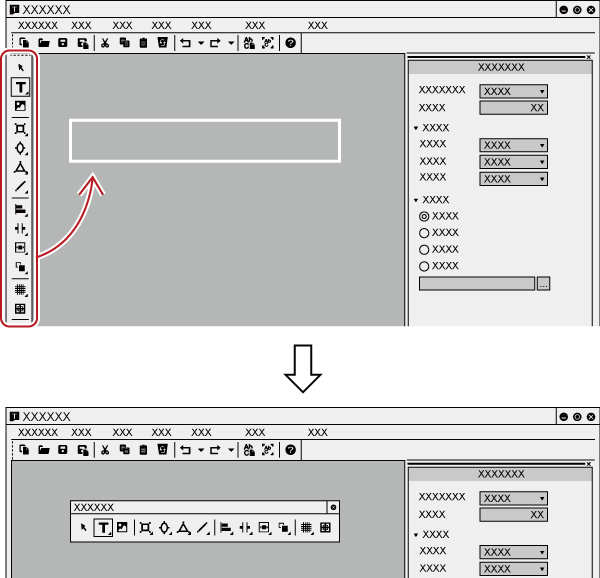The following explains the Quick Titler screen.
The Quick Titler screen mainly consists of a screen for the creation/editing of objects, a properties panel for setting the color and effects, and a style list that displays preset styles.
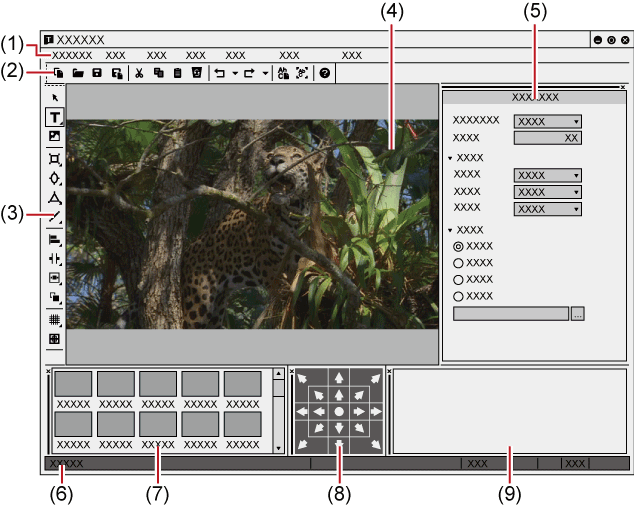
|
(1) |
Quick Titler menu bar |
Perform general operations for Quick Titler. |
|
(2) |
File tool bar |
Operation buttons for new file creation/saving, copying/deleting, style registration and preview. |
|
(3) |
Object tool bar |
Operation buttons for selection, text entry and creation/alignment of objects. |
|
(4) |
Object creating screen |
Edit a title. |
|
(5) |
Title object property bar |
Set the properties of a selected text object. [Background Properties], [Text Properties],[Image Properties],[Object Properties] will be displayed respectively. |
|
(6) |
Status bar |
Displays a simple description of an operation button or menu, keyboard status and text object location. |
|
(7) |
Title object style bar |
Displays a list of the styles that can be applied to a currently selected text object. |
|
(8) |
Layout bar |
Align a text object to the center/title safe area/overscan area. Not displayed at the start-up for the first time. |
|
(9) |
Text entry bar |
Enter text. Not displayed at the start-up for the first time. Text can also be entered directly in the object creating screen. |

Click [Preview Mode] or press [Ctrl] + [Shift] + [F3] on the keyboard to switch between the high resolution and low resolution of the preview.

Press [F5] on the keyboard to switch focus between the object creating screen, title object property bar and title object style bar.
If Quick Titler is started up independently, [Video settings] in [Background Properties] will be enabled. Set the video format, frame size and aspect ratio of the title to be created.
You can switch the show/hide setting for the title object property bar and title object style bar, etc.
1) Click [View] on the Quick Titler menu bar, and click a bar to hide/show.
When a bar is checked it will be shown, and if unchecked, it will be hidden.
You can place the title object property bar and title object style bar where you want.
1) Drag a bar to move and drop it in its destination.
Bars will be moved into a position indicated by a white frame that appears during dragging.
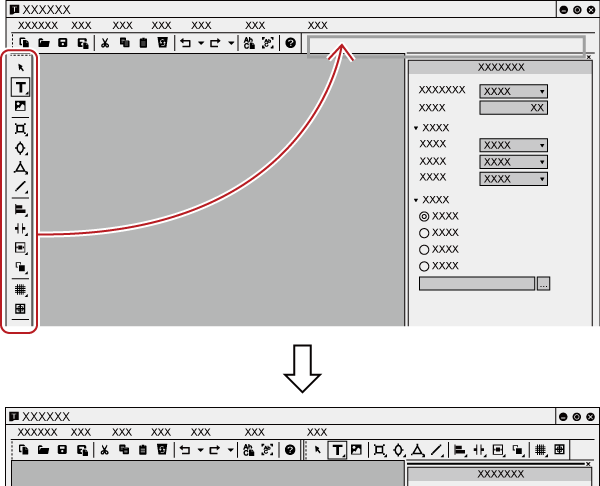
If dropped into a position indicated with a thick white frame, the bar will float as a new window.